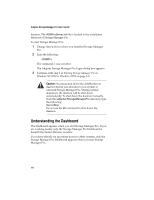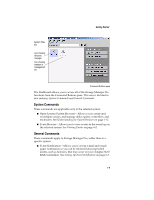Adaptec 3210S User Guide - Page 24
System Browser Window Parts, Command Buttons pane
 |
UPC - 760884138250
View all Adaptec 3210S manuals
Add to My Manuals
Save this manual to your list of manuals |
Page 24 highlights
Getting Started System Browser Window Parts When you first open the System Browser window, you can see the system you opened and the first controller in the Devices pane. Arrays pane Command Buttons pane Devices pane Splitter bar Zoom buttons Details pane The primary parts of this window are: I Devices pane-Shows a hierarchical view of the physical devices attached to the system that is at the top of the hierarchy. You can expand and collapse the tree. See Navigating the System Browser Window on page 1-14. I Splitter bar-Resizes the height of the Devices, Arrays, and Details panes. I Zoom buttons-Click a button to move the splitter bar to its extreme upper or lower position. I Details pane-Shows the details about the device or array selected in the top part of the window. Refer to the Online Help for detailed information about each tab. You can also select items in the Details pane and perform functions associated with the selected item. The buttons in the Command Buttons pane change to reflect the functions you can perform. I Command Buttons pane-Lists the available functions for the selected item in the Devices, Arrays, or Details pane. The buttons change based on the item selected. You can also rightclick a selected item to see the same functions. 1-13