Adobe 26001648 Migration Guide - Page 12
The Control panel, Panels
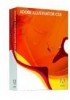 |
UPC - 883919060125
View all Adobe 26001648 manuals
Add to My Manuals
Save this manual to your list of manuals |
Page 12 highlights
THE ILLUSTRATOR WORKSPACE the right and release it at the edge of the pop-up tool panel. The name of the tool and its keyboard shortcut appear when you hold the pointer over the tool. Where are tools such as 3D Rotation, Extrude, and Fisheye lens? In Illustrator, you apply 3D effects using the Effect menu (see page 30) or by using Object > Envelope Distort to warp objects based on a shape you choose. The context-sensitive Control panel gives you immediate access to most formatting options. The Control panel The Control panel is context sensitive and offers quick access to options related to the objects you select. For example, if you select a vector object, many controls you will need to change its attributes appear there, including commands for precise positioning on the artboard. Use the Control panel as your primary tool for editing your artwork. The Control panel also provides fast access to panels, which, in some cases, offer additional options. Click a blue hyperlink to open another panel for easy access. To configure the Control panel, choose options from the panel's pop-up menu, also called the panel menu. All panels, including the Control panel, have a pop-up menu, from which you can choose, and configure a variety of attributes. To open the pop-up menu, click the icon at the top right of the panel. In Illustrator CS3, you can now access anchor point controls, selection tools, clipping masks, envelope distortions, and more, all exposed contextually within the Control panel. Panels You can access all panels in Illustrator from the Window menu; some can also be activated by clicking the blue hyperlinks in the Control panel. A panel can be grouped with another by dragging its tab onto the other panel. To dock panels so that they move together, drag a panel's tab to the bottom of another panel until you see a blue line. When the panels are grouped or stacked in panes, either on the left or the right of your screen, they can be collapsed into an icon view to further optimize the working space. Once you have organized the panels, you can save your setup as a Workspace by choosing Window > Workspace > Save Workspace. Panels can be collapsed into an icon view to optimize the space available on your screen. 12 FreeHand to Illustrator Migration Guide















