Adobe 26001648 Migration Guide - Page 15
Setting up a New, Document
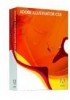 |
UPC - 883919060125
View all Adobe 26001648 manuals
Add to My Manuals
Save this manual to your list of manuals |
Page 15 highlights
Setting up a New Document The Illustrator Welcome screen-your starting point for a new project. When you create a new document, you can determine size, units of measurement, and orientation of the artboard. You will also be prompted to choose a color mode. An Illustrator document consists of one single-page artboard that can be up to 227 square inches. When you start Illustrator, the Welcome screen lets you access your recent documents or choose a new type of document for your choice of media. If you're working on a video project, choose the Video And Film profile and select a size such as NTSC DV. Your color mode will be set to RGB and your artboard will automatically show the format's dimensions with guides for video and titlesafe areas. If you're working on a web project, choose a New Document Profile for the web to automatically set raster resolution to 72ppi and color to RGB. Print profiles default to CMYK color and offer a range of popular artboard setups including preset raster-effects resolutions. You can also save your own custom profiles that specify setup parameters such as artboard dimensions, swatches, brushes, styles, and color spaces. To create a new document, you can also choose File > New and choose a New Document Profile depending on the intended use of your illustration. As noted above, the New Document Profile will correctly set dimensions, units, color mode and raster effects parameters based on the profile selected. Any of these settings can be modified to suit your needs. You can change raster effects settings at any time by choosing Effects > Document Raster Effects settings. Setting up a New Document 15















