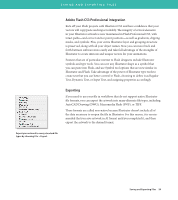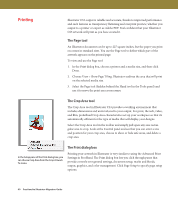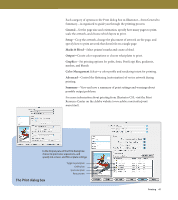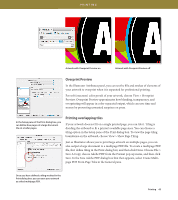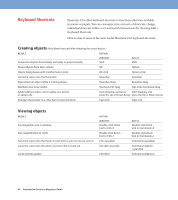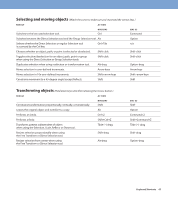Adobe 26001648 Migration Guide - Page 44
Keyboard Shortcuts
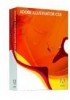 |
UPC - 883919060125
View all Adobe 26001648 manuals
Add to My Manuals
Save this manual to your list of manuals |
Page 44 highlights
Keyboard Shortcuts Illustrator CS3 offers keyboard shortcuts to functions otherwise available in menus or panels. You can customize your own sets of shortcuts, change individual shortcuts within a set, and switch between sets by choosing Edit > Keyboard Shortcuts. Here is a list of some of the most useful Illustrator CS3 keyboard shortcuts. Creating objects (Hold down keys until after releasing the mouse button.) R esult action Constrains objects horizontally, vertically, or proportionally. Windows Shift M a c OS Shift Draws objects from their centers. Alt Option Opens dialog boxes with transformation tools. Alt-click Option-click Turns the cursor into the Hand tool. Spacebar Spacebar Repositions an object while it is being drawn. Spacebar-drag Spacebar-drag Maintains star inner radius. Star tool+Ctrl-drag Star tool+Command-drag Adds/subtracts sides, corner radius, star points, or spiral coils. Start drawing, and press Start drawing, and press the Up or Down Arrow press the Up or Down Arrow Changes the pointer to a cross hair for selected tools. Caps lock Caps lock Viewing objects R esult action Fits imageable area in window. Windows Double-click Hand tool or Ctrl+0 Sets magnification to 100%. Double-click Zoom tool or Ctrl+1 Turns the cursor into the Zoom-in tool. Click or select an area to zoom in. Ctrl+spacebar Turns the cursor into the Zoom-out tool. Click to zoom out. Ctrl+Alt+spacebar Locks/unlocks guides. Ctrl+Alt+; M a c OS Double-click Hand tool or Command+0 Double-click Zoom tool or Command+1 Command+spacebar Command+Option +spacebar Command+Option+; 44 FreeHand to Illustrator Migration Guide