Adobe 26001648 Migration Guide - Page 25
The Live Color dialog box
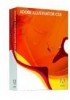 |
UPC - 883919060125
View all Adobe 26001648 manuals
Add to My Manuals
Save this manual to your list of manuals |
Page 25 highlights
WORKING WITH GRAPHICS The Live Color dialog box Map the colors in your artwork to new and unique color schemes. Live Color also includes the Live Color dialog box, which provides the tools for dynamically applying colors to selected objects. Select any number of objects in your artwork and access the Live Color dialog box from your Control panel, the Swatches panel, or through the Color Guide panel . Here you will find a color wheel with the colors in your selected objects mapped to the wheel. The Live Color dialog box has all the options that are found in the Color Guide, and more. With an object selected, preview changes in your artwork live as you shift the entire tone of your artwork at once or adjust just one color with maximum precision. Reduce the number of colors in your artwork, and Illustrator will intelligently re-map new colors to your objects based on the parameters you define. Refer to Illustrator Help (Help > Illustrator Help) for more in-depth information about Live Color. Tip: In the Assign pane of the Live Color window, you can choose a preset to turn your artwork, for example, into a two-color job. When you change the number of colors in your artwork, you can define how you want Illustrator to map new colors to your objects. Working with Graphics 25















