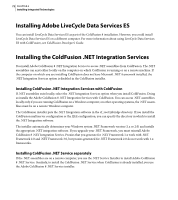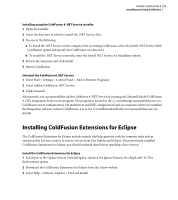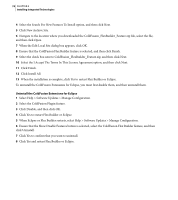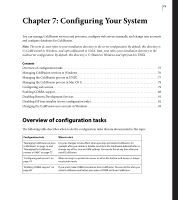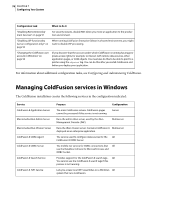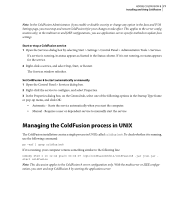Adobe 38043740 User Guide - Page 76
Installing Adobe LiveCycle Data Services ES, Installing the ColdFusion .NET Integration Services
 |
UPC - 883919135168
View all Adobe 38043740 manuals
Add to My Manuals
Save this manual to your list of manuals |
Page 76 highlights
72 CHAPTER 6 Installing Integrated Technologies Installing Adobe LiveCycle Data Services ES You can install LiveCycle Data Services ES as part of the ColdFusion 8 installation. However, you could install LiveCycle Data Services ES on a different computer. For more information about using LiveCycle Data Services ES with ColdFusion, see ColdFusion Developer's Guide. Installing the ColdFusion .NET Integration Services You install Adobe ColdFusion 8 .NET Integration Service to access .NET assemblies from ColdFusion. The .NET assemblies can exist either locally on the computer on which Coldfusion is running or on a remote machine. If the computer on which you are installing ColdFusion does not have Microsoft .NET framework installed, the .NET Integration Services option is disabled in the ColdFusion installer. Installing ColdFusion .NET Integration Services with ColdFusion If .NET assemblies exist locally, select the .NET Integration Services option when you install ColdFusion. Doing so installs the Adobe Coldfusion 8 .NET Integration Services with ColdFusion. You can access .NET assemblies locally only if you are running ColdFusion on a Windows computer; on other operating systems, the .NET assemblies must be on a remote Windows computer. The ColdFusion installer puts the .NET Integration software in the cf_root\jnbridge directory. If you install the ColdFusion multiserver configuration or the J2EE configuration, you can specify the directory in which to install the .NET Integration software. The installer automatically determines your Windows system .NET Framework version (1.x or 2.0) and installs the appropriate .NET integration software. If you upgrade your .NET Framework, you must reinstall Adobe Coldfusion 8 .NET Integration Servies. Proxies that you generate for .NET Framework 1.x work with .NET Framework 2.0 and .NET Framework 3.0, but proxies generated for .NET Framework 2.0 do not work with 1.x frameworks. Installing ColdFusion .NET Service separately If the .NET assemblies are on a remote computer, you use the .NET Service Installer to install Adobe Coldfusion 8 .NET Service. Similarly, to install the ColdFusion .NET Service when Coldfusion is already installed, you use the Adobe ColdFusion 8 .NET Service installer.