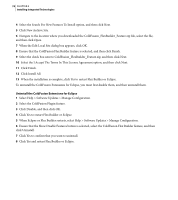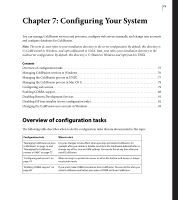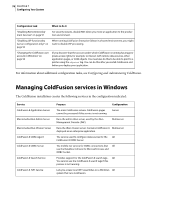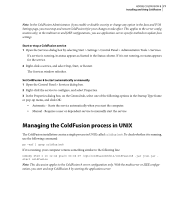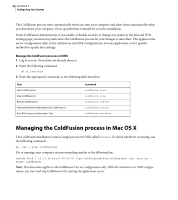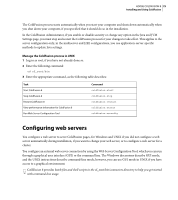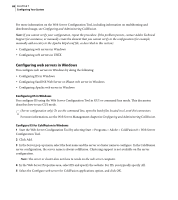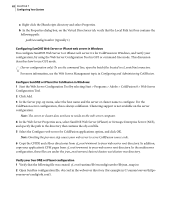Adobe 38043740 User Guide - Page 83
Configuring web servers
 |
UPC - 883919135168
View all Adobe 38043740 manuals
Add to My Manuals
Save this manual to your list of manuals |
Page 83 highlights
ADOBE COLDFUSION 8 79 Installing and Using ColdFusion The ColdFusion process starts automatically when you start your computer and shuts down automatically when you shut down your computer, if you specified that it should do so in the installation. In the ColdFusion Administrator, if you enable or disable security or change any option in the Java and JVM Settings page, you must stop and restart the ColdFusion process for your changes to take effect. This applies to the server configuration only; in the multiserver and J2EE configurations, you use application-server-specific methods to update Java settings. Manage the ColdFusion process in UNIX 1 Log in as root, if you have not already done so. 2 Enter the following command: cd cf_root/bin 3 Enter the appropriate command, as the following table describes: Task Start ColdFusion 8 Stop ColdFusion 8 Restart ColdFusion 8 View performance information for ColdFusion 8 Run Web Server Configuration Tool Command coldfusion start coldfusion stop coldfusion restart coldfusion status coldfusion wsconfig Configuring web servers You configure a web server to serve ColdFusion pages, for Windows and UNIX if you did not configure a web server automatically during installation, if you want to change your web server, or to configure a web server for a cluster. You configure an external web server connection by using the Web Server Configuration Tool, which you can run through a graphical user interface (GUI) or the command line. The Windows discussions describe GUI mode, and the UNIX instructions describe command-line mode; however, you can use GUI mode in UNIX if you have access to a graphical environment. ColdFusion 8 provides batch files and shell scripts in the cf_root/bin/connectors directory to help you get started with command-line usage.