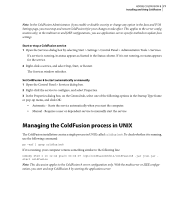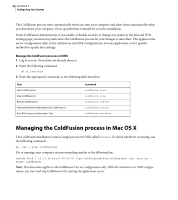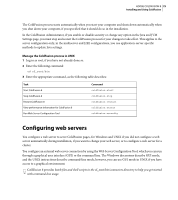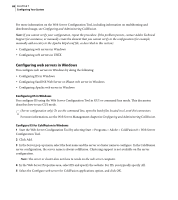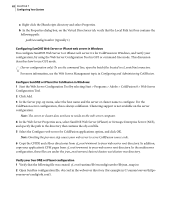Adobe 38043740 User Guide - Page 86
Start the Web Server Configuration Tool by selecting Start > Programs > Adobe > ColdFusion
 |
UPC - 883919135168
View all Adobe 38043740 manuals
Add to My Manuals
Save this manual to your list of manuals |
Page 86 highlights
82 CHAPTER 7 Configuring Your System a Right-click the JRunScripts directory and select Properties. b In the Properties dialog box, on the Virtual Directories tab, verify that the Local Path text box contains the following path: path/wsconfig/number (typically 1) Configuring SunONE Web Server or iPlanet web server in Windows You configure SunONE Web Server 6 or iPlanet web server 6.x for ColdFusion in Windows, and verify your configuration, by using the Web Server Configuration Tool in GUI or command-line mode. This discussion describes how to use GUI mode. (Server configuration only) To use the command line, open the batch files located in cf_root/bin/connectors. For more information, see the Web Server Management topic in Configuring and Administering ColdFusion. Configure SunONE or iPlanet for ColdFusion in Windows: 1 Start the Web Server Configuration Tool by selecting Start > Programs > Adobe > ColdFusion 8 > Web Server Configuration Tool. 2 Click Add. 3 In the Server pop-up menu, select the host name and the server or cluster name to configure. For the ColdFusion server configuration, this is always coldfusion. Clustering support is not available on the server configuration. Note: The server or cluster does not have to reside on the web server computer. 4 In the Web Server Properties area, select SunONE Web Server (iPlanet) or Netscape Enterprise Server (NES), and specify the path to the directory that contains the obj.conf file. 5 Select the Configure web server for ColdFusion applications option, and click OK. Note: Omitting the previous step causes your web server to serve ColdFusion source code. 6 Copy the CFIDE and cfdocs directories from cf_root/wwwroot to your web server root directory. In addition, copy your application's CFM pages from cf_root/wwwroot to your web server root directory. In the multiserver configuration, these files are under the jrun_root/servers/cfusion/cfusion-ear/cfusion-war directory. Verify your Sun ONE or iPlanet configuration 1 Verify that the following file was created: cf_root/runtime/lib/wsconfig/number/libjrun_nsapi.so 2 Open SunOne configuration file, obj.conf in the webserver directory (for example in C:\sunone\servers\httpsyourserver\config\obj.conf ).