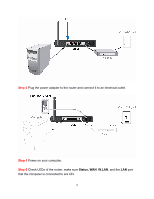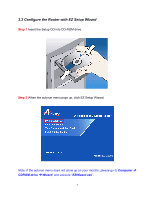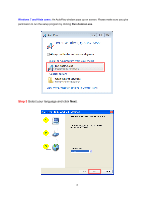Airlink AR570WV2 User Manual - Page 15
Step 8, Step 9
 |
View all Airlink AR570WV2 manuals
Add to My Manuals
Save this manual to your list of manuals |
Page 15 highlights
Step 8 Click Next and the wizard will detect your WAN settings, or you can select your WAN type manually by checking "Let me select WAN service by myself". Step 9 Enter the settings based on your WAN service type. Cable (Dynamic IP) If you are using cable Internet service, your WAN type is "Dynamic IP". You do not need to configure anything here, and then click Next to continue. 11

11
Step 8
Click
Next
and the wizard will detect your WAN settings, or you can select your
WAN type manually by checking “Let me select WAN service by myself”.
Step 9
Enter the settings based on your WAN service type.
Cable (Dynamic IP)
If you are using cable Internet service, your WAN type is “Dynamic IP”. You do not need
to configure anything here, and then click
Next
to continue.