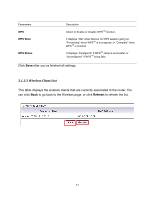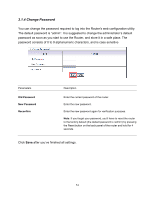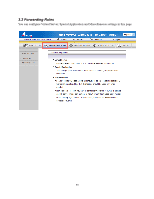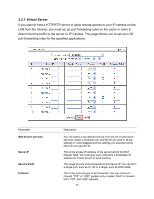Airlink AR570WV2 User Manual - Page 55
Advanced > Basic Setting >, Wireless, WPS Enter
 |
View all Airlink AR570WV2 manuals
Add to My Manuals
Save this manual to your list of manuals |
Page 55 highlights
To configure the WPSTM settings of the router, go to Advanced > Basic Setting > Wireless, and click on WPS "Enter" button. There are two methods to activate WPSTM with web configuration utility: PIN and PBC. 1) PIN (Personal Identification Number) You can check "Current AP PIN" and enter the numbers generated by this router displaying in "Current PIN of the device" to the wireless client. 51

51
To configure the WPS
TM
settings of the router, go to
Advanced > Basic Setting >
Wireless
, and click on
WPS “Enter”
button.
There are two methods to activate WPS
TM
with web configuration utility: PIN and PBC.
1)
PIN (Personal Identification Number)
You can check “Current AP PIN” and enter the numbers generated by this router
displaying in “Current PIN of the device” to the wireless client.