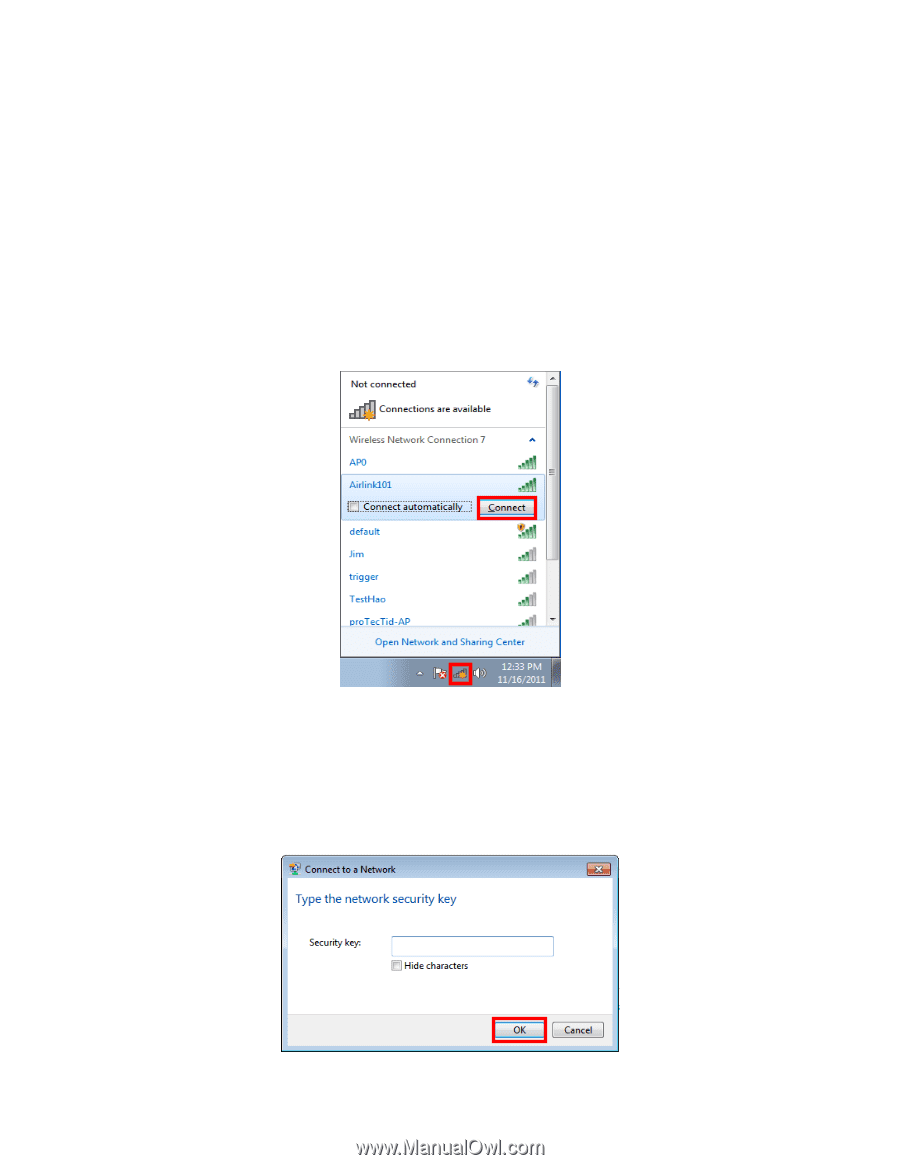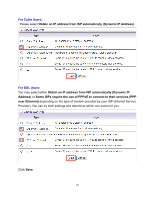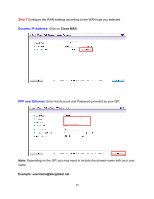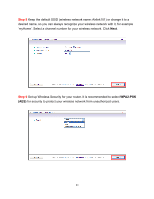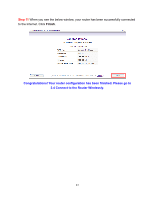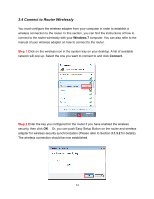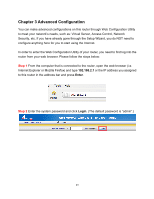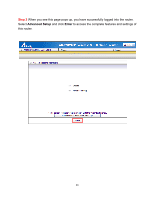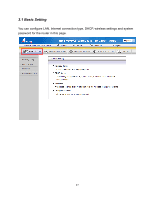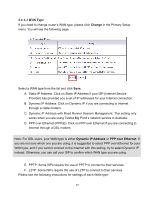Airlink AR570WV2 User Manual - Page 28
Connect to Router Wirelessly
 |
View all Airlink AR570WV2 manuals
Add to My Manuals
Save this manual to your list of manuals |
Page 28 highlights
2.4 Connect to Router Wirelessly You must configure the wireless adapter from your computer in order to establish a wireless connection to the router. In this section, you can find the instructions of how to connect to the router wirelessly with your Windows 7 computer. You can also refer to the manual of your wireless adapter on how to connect to the router. Step 1 Click on the wireless icon in the system tray on your desktop. A list of available network will pop up. Select the one you want to connect to and click Connect. Step 2 Enter the key you configured for the router if you have enabled the wireless security, then click OK. Or, you can push Easy Setup Button on the router and wireless adapter for wireless security synchronization (Please refer to Section 3.1.3.2 for details). The wireless connection should be now established. 24