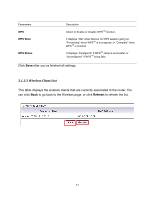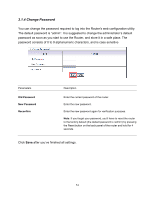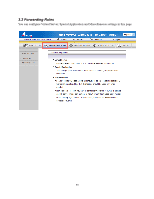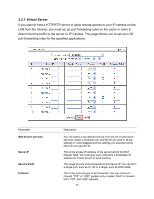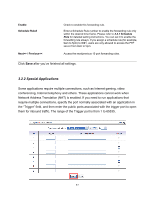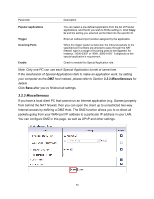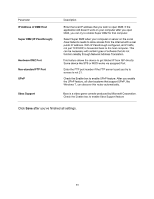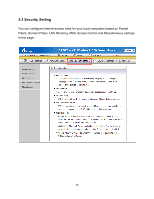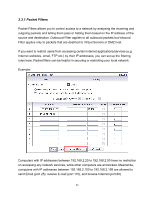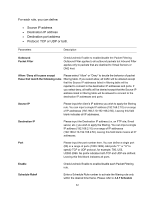Airlink AR570WV2 User Manual - Page 61
Special Applications
 |
View all Airlink AR570WV2 manuals
Add to My Manuals
Save this manual to your list of manuals |
Page 61 highlights
Enable Schedule Rule# Next>> / Previous

57
Enable
Check to enable this forwarding rule.
Schedule Rule#
Enter a Schedule Rule number to enable the forwarding rule only
within the desired time frame. Please refer to
3.4.7 Schedule
Rule
for detailed setting instructions. You can set 0 to enable the
forwarding rule always. If you assign a schedule rule (for example,
9am to 5pm) to ID#1, users are only allowed to access the FTP
server from 9am to 5pm.
Next>> / Previous<<
Access the next/previous 10 port forwarding rules.
Click
Save
after you’ve finished all settings.
3.2.2 Special Applications
Some applications require multiple connections, such as Internet gaming, video
conferencing, Internet telephony and others. These applications cannot work when
Network Address Translation (NAT) is enabled. If you need to run applications that
require multiple connections, specify the port normally associated with an application in
the “Trigger” field, and then enter the public ports associated with the trigger port to open
them for inbound traffic. The range of the Trigger port is from 1 to 65535.