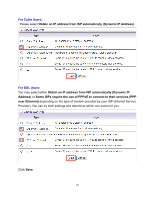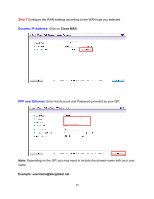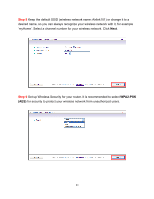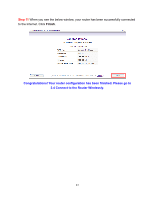Airlink AR570WV2 User Manual - Page 22
Step 5, Step 6
 |
View all Airlink AR570WV2 manuals
Add to My Manuals
Save this manual to your list of manuals |
Page 22 highlights
Step 5 To change the System Password, enter the current password, new password and reconfirm the new password. (The default password is 'admin'.) If you do not wish to change the password, please leave all fields blank. Click Next. Step 6 Select Auto Detecting WAN Type to let the Wizard detect which Internet connection you are using or select Setup WAN Type Manually to select the Internet connection type manually. Click Next. If you select Setup WAN Type Manually, please specify a WAN type you are using. 18

18
Step 5
To change the System Password, enter the current password, new password and
reconfirm the new password. (The default password is ‘admin’.) If you do not wish to
change the password, please leave all fields blank. Click
Next
.
Step 6
Select
Auto Detecting WAN Type
to let the Wizard detect which Internet
connection you are using or select
Setup WAN Type Manually
to select the Internet
connection type manually. Click
Next
.
If you select
Setup WAN Type Manually
, please specify a WAN type you are using.