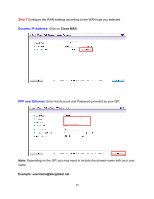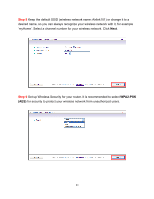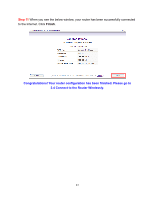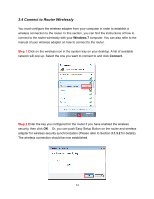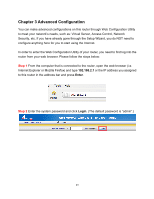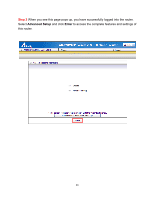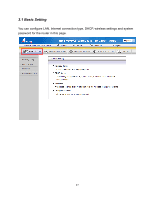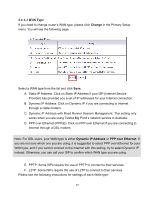Airlink AR570WV2 User Manual - Page 29
Advanced Configuration
 |
View all Airlink AR570WV2 manuals
Add to My Manuals
Save this manual to your list of manuals |
Page 29 highlights
Chapter 3 Advanced Configuration You can make advanced configurations on this router through Web Configuration Utility to meet your network's needs, such as: Virtual Server, Access Control, Network Security, etc. If you have already gone through the Setup Wizard, you do NOT need to configure anything here for you to start using the Internet. In order to enter the Web Configuration Utility of your router, you need to first log into the router from your web browser. Please follow the steps below: Step 1 From the computer that is connected to the router, open the web browser (i.e. Internet Explorer or Mozilla Firefox) and type 192.168.2.1 or the IP address you assigned to this router in the address bar and press Enter. Step 2 Enter the system password and click Login. (The default password is "admin".) 25