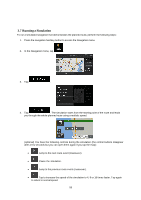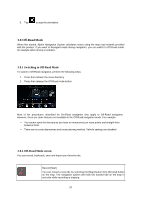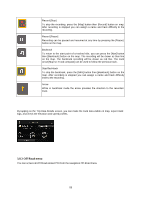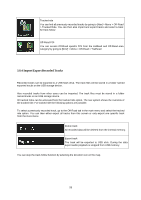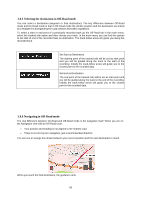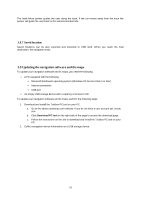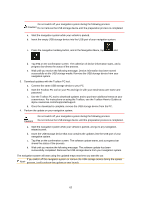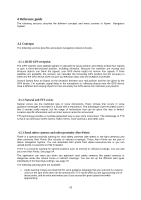Alpine X409-WRA-JL Navigation Users Manual - Page 58
Off-Road menu
 |
View all Alpine X409-WRA-JL manuals
Add to My Manuals
Save this manual to your list of manuals |
Page 58 highlights
Record [Stop] To stop the recording, press the [Map] button then [Record] button on map. After recording is stopped you can assign a name and track difficulty to the recording. Record [Pause] Recording can be paused and resumed at any time by pressing the [Pause] button on the map. Backtrack To return to the start point of a tracked ride, you can press the [Nav] button then [Backtrack] button on the map. The recording will be drawn as blue line on the map. The backtrack recording will be drawn as red line. The track arrow [Map UI: Track compass] can be used to follow the previous track. Stop Backtrack To stop the backtrack, press the [NAV] button then [Backtrack] button on the map. After recording is stopped you can assign a name and track difficulty level to the recording. Arrow While in backtrack mode the arrow provides the direction to the recorded track. By tapping on the Trip Data Details screen, you can make the track data visible on map, export track logs, and check the elevation and speed profiles. 3.8.3 Off-Road menu You can access all Off-Road related POI from the navigation Off-Road menu 58