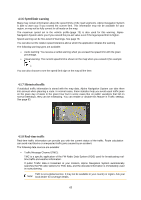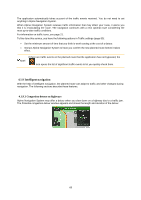Alpine X409-WRA-JL Navigation Users Manual - Page 70
Where Am I, Trip Monitor
 |
View all Alpine X409-WRA-JL manuals
Add to My Manuals
Save this manual to your list of manuals |
Page 70 highlights
4.2.1 Where Am I This screen contains information about the current position (or about the last known position if GPS reception is not available). You can access it the following two ways: • By going to the Navigation menu and tapping and . • By tapping the current street name if it is displayed below the current position marker on the map. The following information is shown on the Where Am I screen: • Address details (when available) of the current position • Latitude and Longitude (coordinate of the current position in WGS84 format) • The nearest town • Next crossing road/street • Previous crossing road/street. You can also perform some actions on this screen. Tap and Locations and to check the country information. to add the current position to the Saved You can also search for assistance near your current position. Tap to open a new screen for quick search and select a category. For detailed information, see page 37. 4.2.2 Trip Monitor Trip Monitor logs information about your route. 70