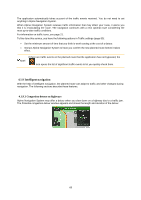Alpine X409-WRA-JL Navigation Users Manual - Page 71
Setup menu
 |
View all Alpine X409-WRA-JL manuals
Add to My Manuals
Save this manual to your list of manuals |
Page 71 highlights
You can record a new trip by tapping . and stop it by tapping By tapping Button on the Trip Monitor screen, you can select the following options: Function By selecting a recorded trip, you can delete, rename, or change the color of the recorded route. By tapping your recorded trip on the Trip Monitor screen, you can check information such as time, speed, altitude and distance. By tapping on the Trip Data Details screen, you can view the trip on the map, export track logs, and check the elevation and speed profiles. 4.3 Setup menu You can configure the navigation settings, and modify the behavior of Alpine Navigation System, by pressing the navigation hardkey button, and tapping . Tap the arrows to view the content of other pages. The Setup menu provides the following options: Button Function Select the type of vehicle you are driving, the road types used in route planning, and the route planning method. 71