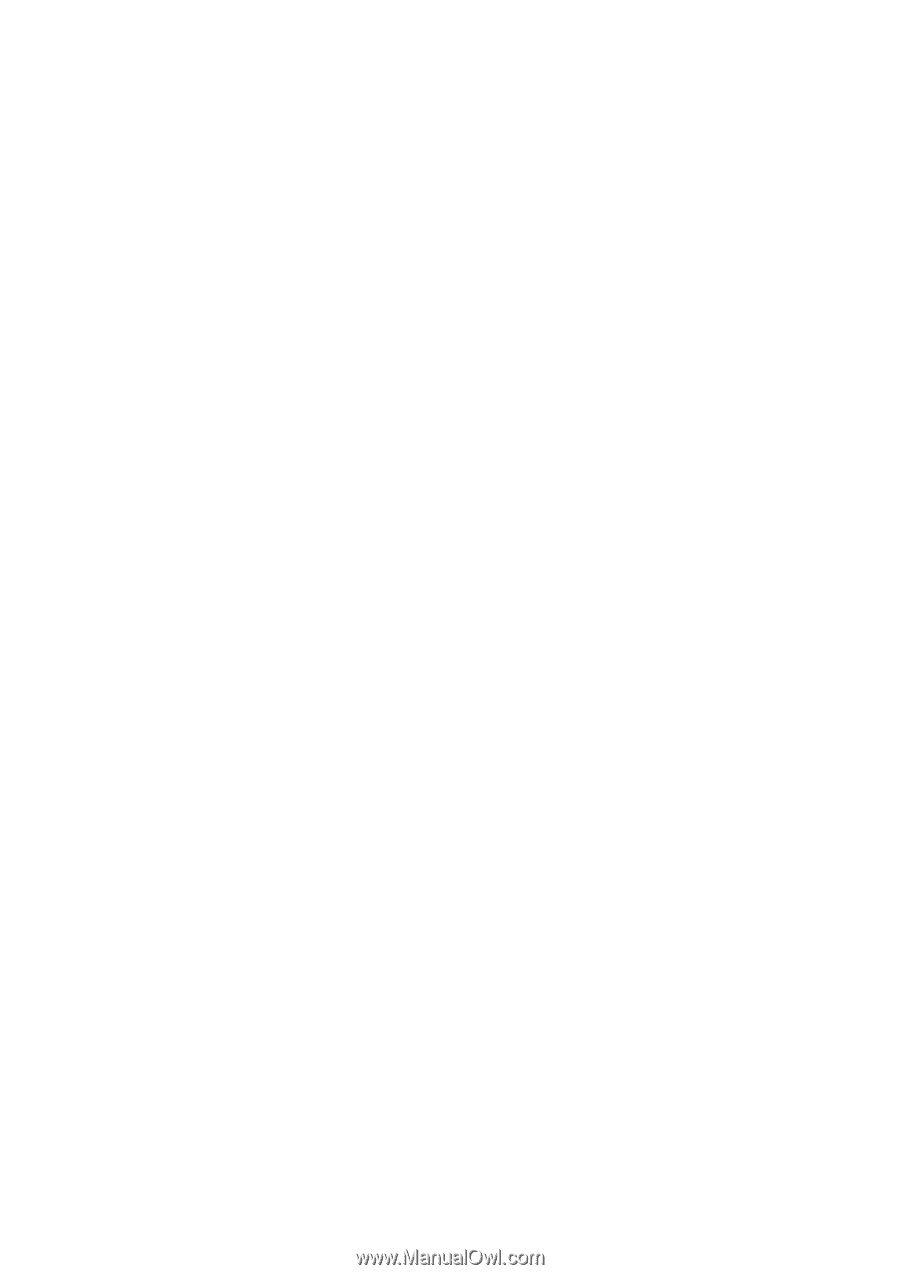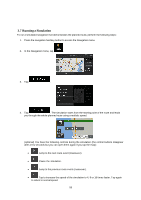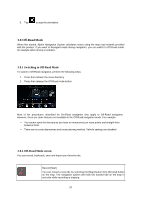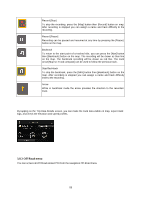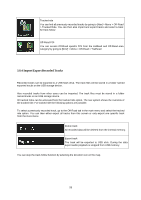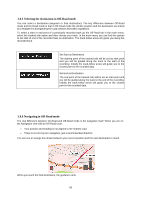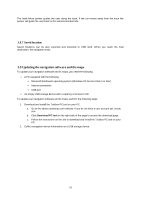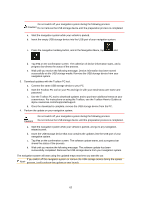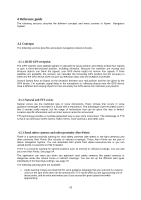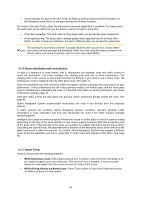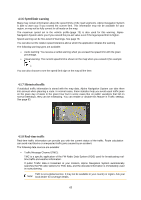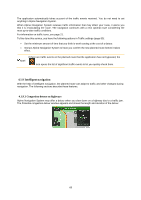Alpine X409-WRA-JL Navigation Users Manual - Page 61
Updating the navigation software and the maps
 |
View all Alpine X409-WRA-JL manuals
Add to My Manuals
Save this manual to your list of manuals |
Page 61 highlights
The track-follow pointer guides the user along the track. If the car moves away from the track the pointer will guide the user back to the selected tracked ride. 3.8.7 Saved location Saved locations can be also exported and imported to USB stick. When you reach the final destination, the navigation ends. 3.9 Updating the navigation software and the maps To update your navigation software and its maps, you need the following: • A PC equipped with the following: • Microsoft Windows® operating system (Windows XP Service Pack 2 or later) • Internet connection • USB port • An empty USB storage device with a capacity of at least 2 GB To update your navigation software and its maps, perform the following steps: 1. Download and install the Toolbox PC tool on your PC. a. Go to the alpine.naviextras.com website. If you do not have a user account yet, create one. b. Click Download PC tool on the right side of the page to access the download page. c. Follow the instructions on the site to download and install the Toolbox PC tool on your PC. 2. Collect navigation device information on a USB storage device. 61