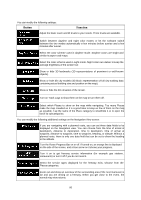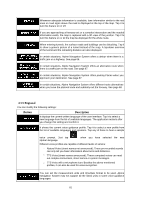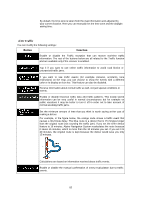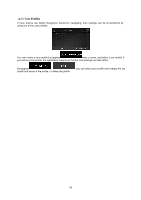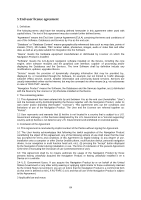Alpine X409-WRA-JL Navigation Users Manual - Page 79
Navigation View
 |
View all Alpine X409-WRA-JL manuals
Add to My Manuals
Save this manual to your list of manuals |
Page 79 highlights
Maps may contain driver alert information that can be shown on the Navigation view in a similar way as real-life road signs. Tap it to enable or disable the warning for these road segments (for example, dangers and sharp curves). For each category of warning signs, set the warning type (visual or audio and visual) and the distance from the hazard to receive the warning at. 4.3.4 Navigation View These settings allow you to fine-tune the appearance of the Navigation view. You can also adjust how the software helps you navigate with different kinds of route-related information on the Navigation view. Tap to adjust the navigation view to your needs, choose suitable color themes from the list for both daytime and nighttime use, show or hide 3D buildings, landmarks, and manage your Place visibility sets (which Places to show on the map). 79