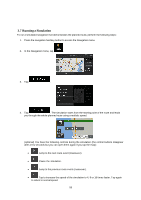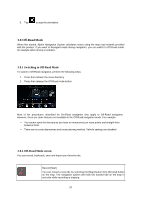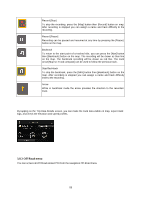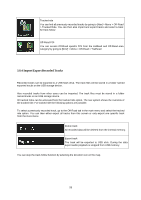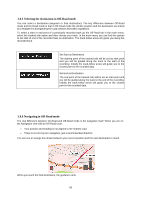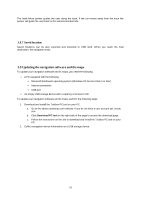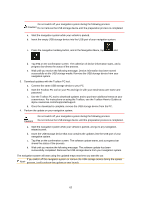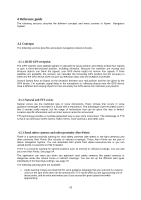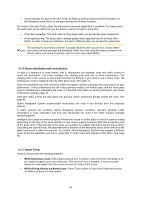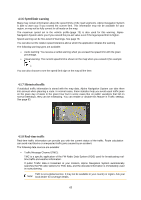Alpine X409-WRA-JL Navigation Users Manual - Page 60
Selecting the destination in Off-Road mode, Navigating in Off-Road mode
 |
View all Alpine X409-WRA-JL manuals
Add to My Manuals
Save this manual to your list of manuals |
Page 60 highlights
3.8.5 Selecting the destination in Off-Road mode You can select a destination (waypoint or final destination). The key difference between Off-Road mode and On-Road mode is that in Off-Road mode the vehicle position and the destination are linked by a straight line disregarding the road network and traffic regulations. To select a start or end point of a previously recorded track go the Off-Road tab in the main menu, select the tracked ride option and then choose your track. In the more menu you can find the options to set start of end of the recorded track as destination. The track-follow arrow will guide you along the recorded track. Set Start as Destination The starting point of the tracked ride will be set as start point and you will be guided along the track to the start of the recording. Initially the track-follow arrow will guide you to the closest point in the recorded data. Set End as Destination The end point of the tracked ride will be set as start point and you will be guided along the track to the end of the recording. Initially the track-follow arrow will guide you to the closest point in the recorded data. 3.8.6 Navigating in Off-Road mode The real difference between On-Road and Off-Road mode is the navigation itself. When you are on the Navigation view with an Off-Road route: • Your position and heading is not aligned to the nearest road. • There is no turn-by-turn navigation, just a recommended direction. You can see an orange line drawn between your current position and the next destination to reach. When you reach the final destination, the guidance ends. 60