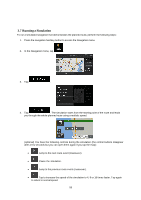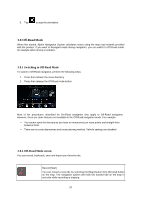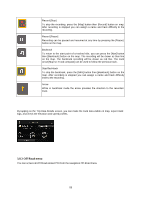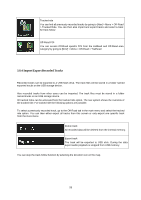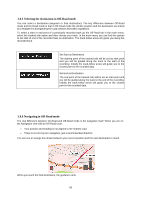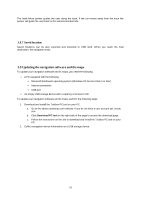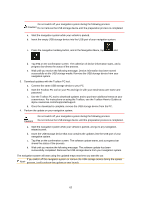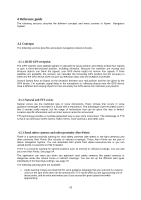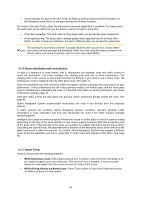Alpine X409-WRA-JL Navigation Users Manual - Page 59
Import/Export Recorded Tracks
 |
View all Alpine X409-WRA-JL manuals
Add to My Manuals
Save this manual to your list of manuals |
Page 59 highlights
Tracked ride You can find all previously recorded tracks by going to [Nav] > Menu > Off-Road > Tracked Ride. You can then also import and export tracks and select a track for track-follow Off-Road POI You can access Off-Road specific POI from the trailhead and Off-Road area category by going to [NAV] > Menu > Off-Road > Trailhead 3.8.4 Import/Export Recorded Tracks Recorded tracks can be exported to a USB flash drive. The track files will be stored in a folder named exported tracks on the USB storage device. Also recorded tracks from other users can be imported. The track files must be stored in a folder named tracks on an USB storage device. All tracked rides can be accessed from the tracked ride option. The nav system shows the overview of the tracked ride. For tracked ride the following options are possible. To select a previously recorded track, go to the Off-Road tab in the main menu and select the tracked ride option. You can then either export all tracks from this screen or only export one specific track from the more menu. Delete track All recorded data will be deleted from the internal memory. Export track The track will be exported to USB stick. During the data export audio playback is stopped from USB memory. You can stop the track-follow function by selecting the direction icon on the map. 59