Apple M9547Z/A Administration Guide - Page 121
Creating Reports, Collecting Report Data
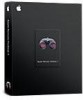 |
UPC - 718908688908
View all Apple M9547Z/A manuals
Add to My Manuals
Save this manual to your list of manuals |
Page 121 highlights
Creating Reports Apple Remote Desktop allows you to query client computers for many kinds of information, from installed software to network speed and reliability. Creating reports gives you valuable information about the client computers. Reports also help when you're copying files and organizing computer lists. Collecting Report Data There are three search strategies that Apple Remote Desktop uses when searching for report information: new data, cached data, and Spotlight data. With a new data search, the Remote Desktop application queries a client directly, and waits for the client computer to respond with the desired information. A new data search gets the most recent information, but takes longer since the client computer has to gather all the data and send it over the network to the waiting administrator computer. New data reports are also generated by clients whose reporting policy is set to send data only in response to a report query. The second kind of data search is a cached data search. With a cached data search, the application queries Apple Remote Desktop's internal database of collected system information (such as hardware information and system settings), file information (including installed applications and versions, and software names), or both. You determine how often the data is collected, and what type of data is stored. For more infomation about new and cached data searches, see "Setting the Client's Data Reporting Policy" on page 169. Chapter 8 Administering Client Computers 121















