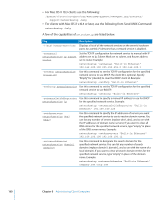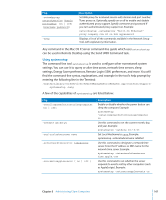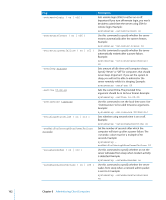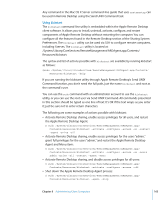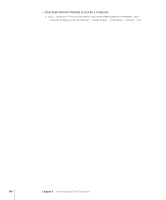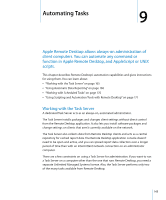Apple M9547Z/A Administration Guide - Page 165
Automating Tasks, Working with the Task Server
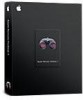 |
UPC - 718908688908
View all Apple M9547Z/A manuals
Add to My Manuals
Save this manual to your list of manuals |
Page 165 highlights
Automating Tasks 9 9 Apple Remote Desktop allows always-on administration of client computers. You can automate any command or function in Apple Remote Desktop, and AppleScript or UNIX scripts. This chapter describes Remote Desktop's automation capabilities and gives instructions for using them. You can learn about: Â "Working with the Task Server" on page 165 Â "Using Automatic Data Reporting" on page 168 Â "Working with Scheduled Tasks" on page 170 Â "Using Scripting and Automation Tools with Remote Desktop" on page 171 Working with the Task Server A dedicated Task Server acts as an always-on, automated administrator. The Task Server installs packages and changes client settings without direct control from the Remote Desktop application. It also lets you install software packages and change settings on clients that aren't currently available on the network. The Task Server also collects data from Remote Desktop clients and acts as a central repository for cached report data. The Remote Desktop application console doesn't need to be open and active, and you can spread report data collection over a longer period of time than with an intermittent network connection on an administrator computer. There are a few constraints on using a Task Server for administration. If you want to run a Task Server on a computer other than the one that runs Remote Desktop, you need a separate Unlimited Managed Systems license. Also, the Task Server performs only two of the many tasks available from Remote Desktop. 165