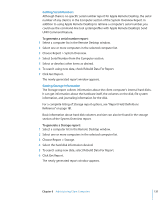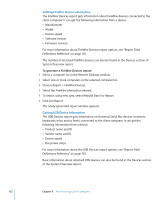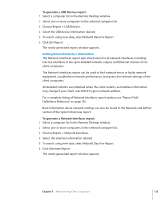Apple M9547Z/A Administration Guide - Page 128
Comparing Software, Generating a Software Version Report
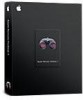 |
UPC - 718908688908
View all Apple M9547Z/A manuals
Add to My Manuals
Save this manual to your list of manuals |
Page 128 highlights
To search for software items: 1 Select a computer list in the Remote Desktop window. 2 Select one or more computers in the selected computer list. 3 Choose Report > File Search. 4 Choose the desired search parameter from the pop-up menu and enter a search term. 5 If you want to customize the report display, do so now. For more information about the report display, see "Changing Report Layout" on page 36 for more information. 6 To search using new data, check Rebuild Data For Report; to search using saved data only, uncheck Rebuild Data For Report. 7 Click Search. The newly generated report window appears. Comparing Software Apple Remote Desktop has several specialized reports for comparing software on client computers with software on the administrator computer. These reports can't be run comparing two client computers. One computer in the comparison must be the administrator computer. Generating a Software Version Report The Software Version report compares application versions on client computers with application versions on the administrator computer. You can select up to 10 applications to compare. Command-line tools and unbundled Java (.jar) applications do not report their version. To generate a Software Version report: 1 Select a computer list in the Remote Desktop window. 2 Select one or more computers in the selected computer list. 3 Choose Report > Software Version. 4 Select the software you want to compare, from the application list. You can select up to 10 applications. If the application you want doesn't appear in the list, click the Add (+) button to browse for the application. 5 To search using new data, check Rebuild Data For Report. 6 Click Generate Report. The newly generated report window appears. 128 Chapter 8 Administering Client Computers