Apple M9547Z/A Administration Guide - Page 27
Controlling Screens, Locking Screens, Terminating Computer Use, Distributing and Collecting Files
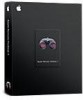 |
UPC - 718908688908
View all Apple M9547Z/A manuals
Add to My Manuals
Save this manual to your list of manuals |
Page 27 highlights
Controlling Screens Show students how to perform tasks by controlling their screens from your computer, opening applications and using files as required. Locking Screens Lock student screens to prevent students from using their computer when you want them to focus on other activities. Terminating Computer Use Remotely log students out or shut down their computers at the end of a class or school day. Distributing and Collecting Files Distribute handouts electronically, at a time that won't disrupt class activities or when they're needed for the next class activity, and collect homework files. Automating Website Access Open a webpage on all student computers. Drag a URL from Safari to your desktop, then copy it to student computers and open it in Safari. You can also copy files and open them in the appropriate applications on student computers. Providing One-to-One Assistance Provide help when a student needs it, conducting private and discreet computer-tocomputer interactions. Chapter 1 Using Apple Remote Desktop 27















