Apple M9547Z/A Administration Guide - Page 72
Enabling Directory Services Group Authorization, Apple Remote Desktop Guest Access
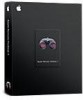 |
UPC - 718908688908
View all Apple M9547Z/A manuals
Add to My Manuals
Save this manual to your list of manuals |
Page 72 highlights
Method #2 You can create groups with special names that correspond to the privilege keys above: ard_admin, ard_reports, ard_manage, and ard_interact. The corresponding privileges are automatically assigned to these specially named groups. If you have already created these groups for use with Apple Remote Desktop 2, they will continue to work as expected with Apple Remote Desktop 3. Enabling Directory Services Group Authorization In order to enable group-based authorization for Apple Remote Desktop access, you create the appropriate groups in your Directory Services master directory domain. To complete this task, you need to be the Directory Services administrator and have access to your organization's users and groups server. To enable Apple Remote Desktop authorization by group: 1 Use one of the methods in the section "Creating Administrator Access Groups" to create groups with Apple Remote Desktop access privileges assigned to them. 2 Add users to the groups. 3 Make sure the client computers to be administered are bound to your directory system. 4 Set the clients to use directory authorization by using the Change Client Settings feature or make a custom installer. 5 Choose to enable directory-based administration on the clients using Directory Utility (in /Applications/Utilities/). Apple Remote Desktop Guest Access You can configure an Apple Remote Desktop client to give temporary, one-time access to an Apple Remote Desktop administrator who does not have a user name or password for the client computer. Each time the Apple Remote Desktop administrator would like to control the client computer, he or she must request permission from the remote client's user. WARNING: Granting access to control a screen is the most powerful feature in Apple Remote Desktop, and can be equivalent to unrestricted access. 72 Chapter 5 Understanding and Controlling Access Privileges















