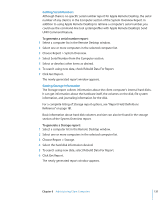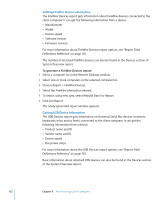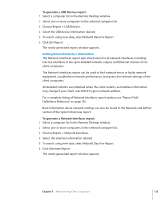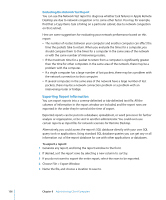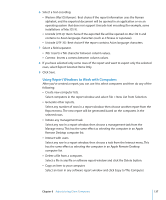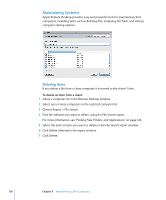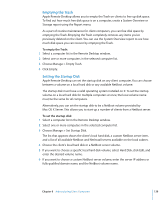Apple M9547Z/A Administration Guide - Page 134
Getting Memory Information, Getting Expansion Card Information, To generate a Memory report
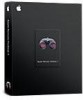 |
UPC - 718908688908
View all Apple M9547Z/A manuals
Add to My Manuals
Save this manual to your list of manuals |
Page 134 highlights
Getting Memory Information The Memory report gets specific information about the installed memory in a client computer. In addition to reporting how much memory the client has, it shows information about each memory module, including the module's:  Slot identifier  Size, type, and speed Memory reports can be used for managing computer resources, hardware troubleshooting, or deciding which client computer can handle a memory-intensive application or task. For more information about the Memory report options, see "Report Field Definitions Reference" on page 181. Basic information about system memory can also be found in the Computer section of the System Overview report. To generate a Memory report: 1 Select a computer list in the Remote Desktop window. 2 Select one or more computers in the selected computer list. 3 Choose Report > Memory. 4 Select the module information desired. 5 To search using new data, select Rebuild Data For Report. 6 Click Get Report. The newly generated report window appears. Getting Expansion Card Information The Expansion Cards report gets information about the expansion cards (such as PCI cards and ExpressCards) installed in a client computer. It shows information about each expansion card, including:  Slot name  Card name, type, memory, and revision  Vendor and device IDs  ROM revision For more information about the Expansion Cards report options, see "Report Field Definitions Reference" on page 181. Basic information about a client's expansion cards is also in the Computer section of the System Overview report. 134 Chapter 8 Administering Client Computers