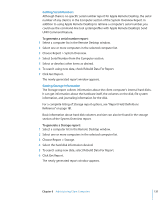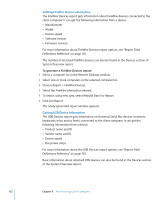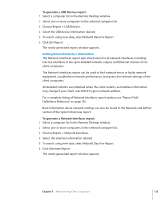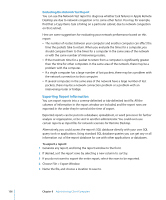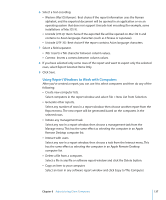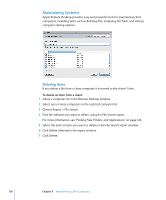Apple M9547Z/A Administration Guide - Page 133
Getting Network Interface Information, To generate a USB Devices report
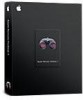 |
UPC - 718908688908
View all Apple M9547Z/A manuals
Add to My Manuals
Save this manual to your list of manuals |
Page 133 highlights
To generate a USB Devices report: 1 Select a computer list in the Remote Desktop window. 2 Select one or more computers in the selected computer list. 3 Choose Report > USB Devices. 4 Select the USB device information desired. 5 To search using new data, select Rebuild Data For Report. 6 Click Get Report. The newly generated report window appears. Getting Network Interface Information The Network Interfaces report gets information for all network interfaces, including inactive interfaces. It also gets detailed network, output, and Ethernet statistics from client computers. The Network Interfaces report can be used to find network errors or faulty network equipment, troubleshoot network performance, and query the network settings of the client computers. All detailed statistics are refreshed when the client restarts, and address information may change if your client uses DHCP to get a network address. For a complete listing of Network Interfaces report options, see "Report Field Definitions Reference" on page 181. Basic information about network settings can also be found in the Network and AirPort section of the System Overview report. To generate a Network Interfaces report: 1 Select a computer list in the Remote Desktop window. 2 Select one or more computers in the selected computer list. 3 Choose Report > Network Interfaces. 4 Select the interface information desired. 5 To search using new data, select Rebuild Data For Report. 6 Click Generate Report. The newly generated report window appears. Chapter 8 Administering Client Computers 133