Apple M9547Z/A Administration Guide - Page 21
Administration Settings Report, User History Report, Application Usage Report, Network Test Report
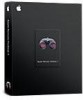 |
UPC - 718908688908
View all Apple M9547Z/A manuals
Add to My Manuals
Save this manual to your list of manuals |
Page 21 highlights
Administration Settings Report Use the Administration Settings report to determine which Apple Remote Desktop administrator privileges are enabled or disabled for you in the Sharing pane of System Preferences on individual client computers. User History Report Use the User History report to show you who has logged in to a client, how they logged in, and for how long. Application Usage Report Use the Application Usage report to find out which applications have been running on your client computers and who ran those applications. Network Test Report A Network Test report helps you measure and troubleshoot the communication between your administrator computer and your client computers. The Network Interfaces report might also help troubleshooting network hardware issues. Use this report to help identify reasons for network communication problems that could affect Apple Remote Desktop. For example, if you're unable to copy items to particular client computers from the administrator computer, you may find you have a bad connection to the computers. Using this information can help you isolate the problem to a particular cable or hub. Generating Your Own Reports Because the Apple Remote Desktop database is in standard SQL format, you can also use your favorite SQL scripts to query, sort, and analyze the collected data. In addition, you can export data from the database into a file so you can import it for viewing in a different program, such as a spreadsheet application. Chapter 1 Using Apple Remote Desktop 21















