Apple M9547Z/A Administration Guide - Page 125
Generating an Application Usage Report, To generate a User History report
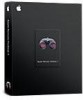 |
UPC - 718908688908
View all Apple M9547Z/A manuals
Add to My Manuals
Save this manual to your list of manuals |
Page 125 highlights
To generate a User History report: 1 Select a computer list in the Remote Desktop window. 2 Select one or more computers in the selected computer list. 3 Choose Report > User History. 4 Select the time frame for the user history information. 5 Click Generate Report. The newly generated report window appears. Generating an Application Usage Report The Application Usage report shows which applications have been running on a given client, their launch and quit time, and who launched them. The client stores 30 days of accumulated data, so the requested time can't be more than the last 30 days. The following fields are shown by default in the report:  Computer name  Name of application  Launch date  Total running time  Time as frontmost application  User name of process owner  Current state of application Application Usage report information is collected by default if you are installing Remote Desktop for the first time. If you have upgraded an older version of Remote Desktop, you need to enable its collection explicitly in the clients' reporting policy. See "Setting the Client's Data Reporting Policy" on page 169 for instructions. To generate an Application Usage report: 1 Select a computer list in the Remote Desktop window. 2 Select one or more computers in the selected computer list. 3 Choose Report > Application Usage. 4 Select the time frame for application usage. 5 Click Generate Report. The newly generated report window appears. Chapter 8 Administering Client Computers 125















