Apple M9547Z/A Administration Guide - Page 95
Changing Observe Settings While Observing, Getting More Information on Observed Clients
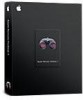 |
UPC - 718908688908
View all Apple M9547Z/A manuals
Add to My Manuals
Save this manual to your list of manuals |
Page 95 highlights
Getting More Information on Observed Clients There is a computer information area beneath each of the observed desktops. It's automatically disabled when the administrator is viewing more computers than the computer information area is able to show effectively (a threshhold of about 220 pixels across). This could happen if:  the initial selection of computers is too great for the window size  the observe window is resized, shrinking the information beneath the threshold  the setting for the number of viewed machines is changed The computer information area is reenabled when the sizes are returned to more than the image size threshhold. Changing Observe Settings While Observing While you are observing multiple computers, you can adjust the Apple Remote Desktop observe settings using the controls at the top of the observe window. These settings will be visible after clicking View Options in the toolbar. To change your observe settings: 1 While observing multiple computers, click View Options in the toolbar. 2 Change the observe settings: Setting Page Delay Computers Per Page Image Quality Display Computer Information Title Effect Drag the slider to adjust the number of seconds before automatically advancing to the next page of screens. Drag the slider to adjust the number of client screens visible on each page. Drag the slider to adjust the screen color depth from black and white to millions of colors. If you're observing a computer with Apple Remote Desktop client version 3.2 or later installed, drag the slider to the second notch from the right to use the Adaptive Quality Codec. This codec improves screen sharing performance over slower network connections like DSL. Select this to display computer information below every observed desktop. To use any of the following settings, this setting must be selected. Choose the titles of the displayed screens in the computer information area. You can choose from:  Name (computer name)  IP Address  Hostname Chapter 7 Interacting with Users 95















