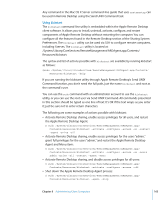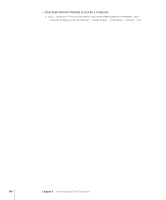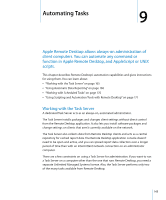Apple M9547Z/A Administration Guide - Page 168
Setting Up Clients to Interface with the Task Server, Using Automatic Data Reporting
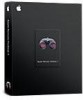 |
UPC - 718908688908
View all Apple M9547Z/A manuals
Add to My Manuals
Save this manual to your list of manuals |
Page 168 highlights
a During the setup process, Setup Assistant asks if you're going to use another computer as a Task Server. Indicate that you are going to use a different Task Server by selecting "Use remote Task Server" and entering the fully qualified domain name (or IP address) of the Task Server. b Later in the setup process, choose what report data to upload and set up a preliminary automatic scheduled upload for clients. 3 Use Remote Desktop to verify that it finds the client computers, and then add them to a list. Select a scanner and scan the network range of your client computers. You should see all the client computers you expect to see. Add them to a list. For information, see "Finding and Adding Clients to Apple Remote Desktop Computer Lists" on page 53. Setting Up Clients to Interface with the Task Server After you configure an administrator computer to control the Task Server, and set a default reporting schedule, the Task Server is ready for use. Clients can use the Task Server once they are authenticated and added to the All Computers list in Remote Desktop. No setup is needed beyond adding the clients to the All Computers list. If you have an existing list of computers, you need to configure them now. For information, see "Setting the Client's Data Reporting Policy" on page 169. Using Automatic Data Reporting In accordance with a collection schedule you set, each client computer connects to a central reporting database and uploads the information you specify. There are tradeoffs to the frequency of these updates. If you require all the clients to update their information too often, you run the risk of increased network traffic and slower client performance during updates. If you don't require the clients to update often enough, the report data that you receive may be out of date. You should balance your reporting needs and your network and client performance needs. The collection policy includes four kinds of information: system data, file data, user accounting data, and application usage data. System data includes information for the following reports:  System Overview  Storage  USB Devices  FireWire Devices  Memory  Expansion Cards  Network Interfaces 168 Chapter 9 Automating Tasks