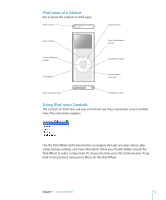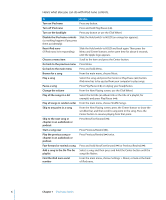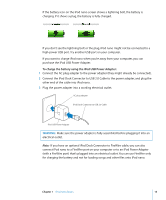Apple MA107LL Features Guide - Page 10
Setting the Backlight Timer, Setting the Language, Connecting and Disconnecting iPod nano
 |
UPC - 885909055180
View all Apple MA107LL manuals
Add to My Manuals
Save this manual to your list of manuals |
Page 10 highlights
Setting the Backlight Timer You can set the backlight to turn on and illuminate the screen for a certain amount of time when you press a button or use the Click Wheel. The default is 10 seconds. m Choose Settings > Backlight Timer, and then choose the time you want. Even if you don't set the backlight timer, you can turn on the backlight at any time by pressing any button or using the Click Wheel. After a few seconds, the backlight turns off. Setting the Language iPod nano can be set to use different languages. m Choose Settings > Language, and then choose a language from the list. Connecting and Disconnecting iPod nano You connect iPod nano to your computer to sync music, photos, and files, and to charge the battery. Disconnect iPod nano when you're done. Connecting iPod nano To connect iPod nano to your computer: m Plug the included iPod Dock Connector to USB 2.0 Cable into a high-power USB port on your computer (a USB 2.0 port is recommended), and then connect the other end to iPod nano. If you have an iPod nano Dock, you can connect the cable to a high-power USB port on your computer, connect the other end to the Dock, and then put iPod nano in the Dock. Note: The USB port on your keyboard doesn't provide enough power. You must connect iPod nano to a USB port on your computer. By default, iTunes syncs songs on iPod nano automatically when you connect it to your computer. When iTunes is finished, you can disconnect iPod nano. 10 Chapter 1 iPod nano Basics