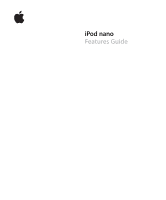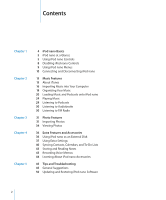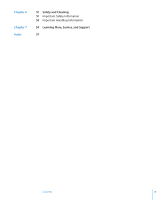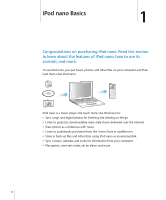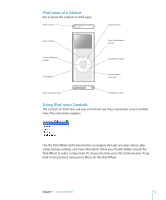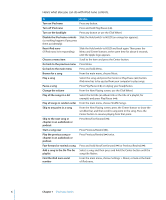Apple MA107LL Features Guide - Page 5
iPod nano at a Glance, Using iPod nano Controls
 |
UPC - 885909055180
View all Apple MA107LL manuals
Add to My Manuals
Save this manual to your list of manuals |
Page 5 highlights
iPod nano at a Glance Get to know the controls on iPod nano: Hold switch Center button Menu button Previous/Rewind button Click Wheel Next/Fast-forward button Play/Pause button Serial number (on back) Dock connector port Headphones port Using iPod nano Controls The controls on iPod nano are easy to find and use. Press any button to turn on iPod nano. The main menu appears. Use the Click Wheel and Center button to navigate through onscreen menus, play songs, change settings, and view information. Move your thumb lightly around the Click Wheel to select a menu item. To choose the item, press the Center button. To go back to the previous menu, press Menu on the Click Wheel. Chapter 1 iPod nano Basics 5

Chapter 1
iPod nano Basics
5
iPod nano at a Glance
Get to know the controls on iPod nano:
Using iPod nano Controls
The controls on iPod nano are easy to find and use. Press any button to turn on iPod
nano. The main menu appears.
Use the Click Wheel and Center button to navigate through onscreen menus, play
songs, change settings, and view information. Move your thumb lightly around the
Click Wheel to select a menu item. To choose the item, press the Center button. To go
back to the previous menu, press Menu on the Click Wheel.
Hold switch
Menu button
Previous/Rewind
button
Click Wheel
Center button
Next/Fast-forward
button
Play/Pause button
Serial number
(on back)
Dock connector port
Headphones port