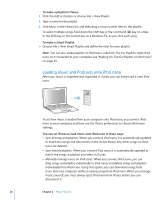Apple MA107LL Features Guide - Page 22
Syncing Music From Selected Playlists to iPod nano, Managing iPod nano Manually
 |
UPC - 885909055180
View all Apple MA107LL manuals
Add to My Manuals
Save this manual to your list of manuals |
Page 22 highlights
Syncing Music From Selected Playlists to iPod nano Setting iTunes to sync selected playlists to iPod nano is useful if the music in your music library doesn't fit on iPod nano. Only the music in the playlists you select is synced to iPod nano. To set iTunes to sync music from selected playlists to iPod nano: 1 Open iTunes and select iPod nano in the Source pane. 2 Click the Music tab. 3 Select "Sync music" and then click "Selected playlists." 4 Select the playlists you want. 5 Click Apply. Note: If "Only sync checked items" is selected in the Summary pane, iTunes syncs only items that are checked in your libraries. Managing iPod nano Manually Setting iTunes to let you manage iPod nano manually gives you the most flexibility for managing music on iPod nano. You can add and remove songs and other items individually. You can also load songs from multiple computers onto iPod nano without removing songs already on iPod nano. To set iTunes to let you manage music on iPod nano manually: 1 Open iTunes and select iPod nano in the Source pane. 2 Click the Summary tab. 3 In the Options section, select "Manually manage music." 4 Click Apply. Note: When you manage songs yourself, you must always eject iPod nano from iTunes before you can disconnect it. To add a song or other item to iPod nano: 1 In the iTunes Source pane, click Music or another Library item. 2 Drag a song or other item to the iPod nano in the Source pane. To remove a song or other item from iPod nano: 1 In iTunes, select iPod nano in the Source pane. 2 Select a song or other item on iPod nano and press the Delete or Backspace key on your keyboard. If you manually remove a song or other item from iPod nano, it is not deleted from your iTunes library. 22 Chapter 2 Music Features