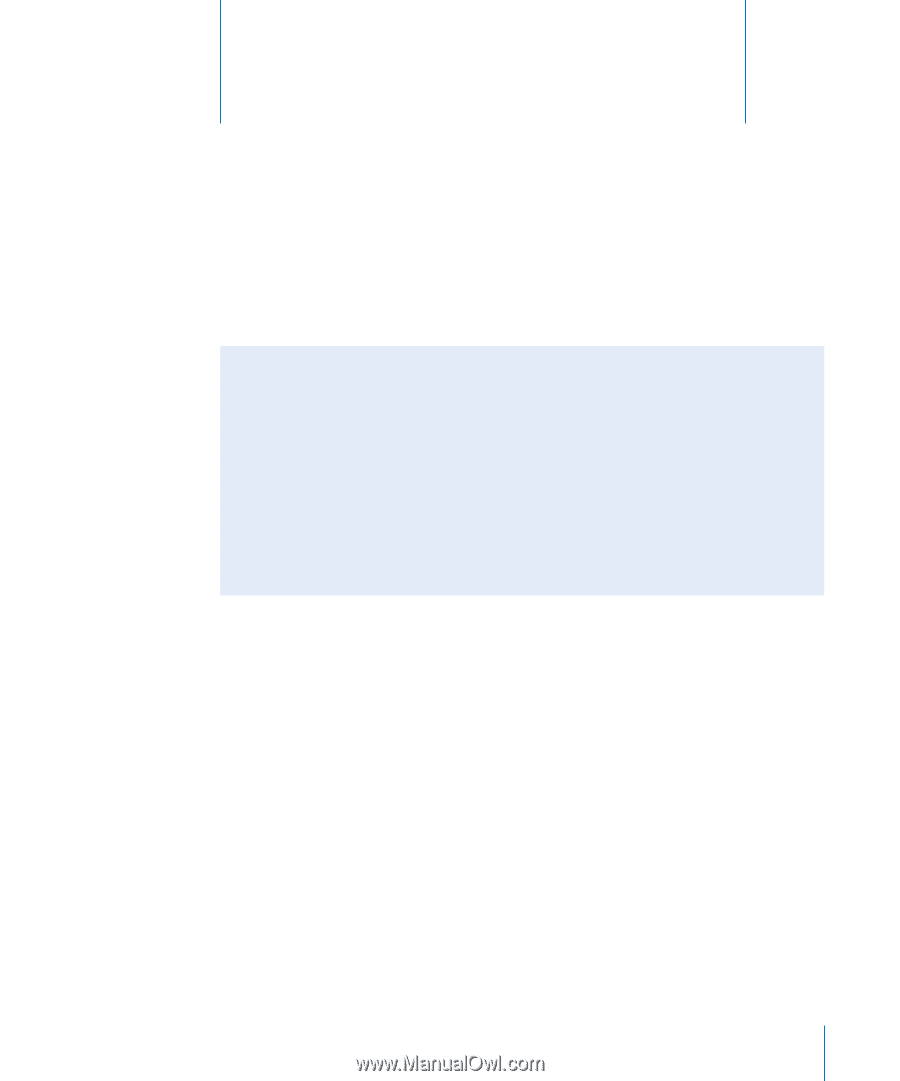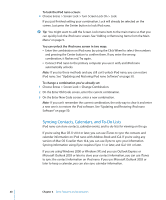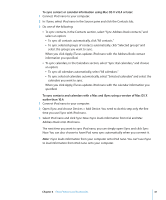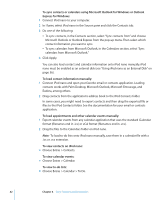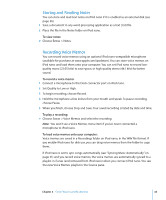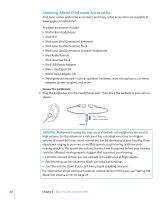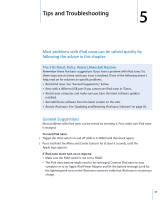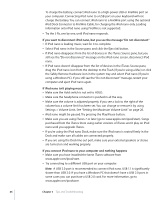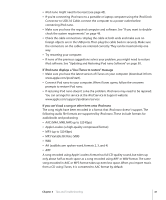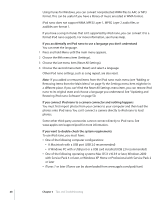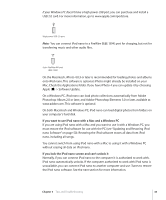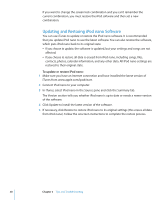Apple MA107LL Features Guide - Page 45
Tips and Troubleshooting, The 5 Rs: Reset, Retry, Restart, Reinstall, Restore, General Suggestions
 |
UPC - 885909055180
View all Apple MA107LL manuals
Add to My Manuals
Save this manual to your list of manuals |
Page 45 highlights
Tips and Troubleshooting 5 5 Most problems with iPod nano can be solved quickly by following the advice in this chapter. The 5 Rs: Reset, Retry, Restart, Reinstall, Restore Remember these five basic suggestions if you have a problem with iPod nano. Try these steps one at a time until your issue is resolved. If one of the following doesn't help, read on for solutions to specific problems.  Reset iPod nano. See "General Suggestions," below.  Retry with a different USB port if you cannot see iPod nano in iTunes.  Restart your computer, and make sure you have the latest software updates installed.  Reinstall iTunes software from the latest version on the web.  Restore iPod nano. See "Updating and Restoring iPod nano Software" on page 50. General Suggestions Most problems with iPod nano can be solved by resetting it. First, make sure iPod nano is charged. To reset iPod nano: 1 Toggle the Hold switch on and off (slide it to HOLD and then back again). 2 Press and hold the Menu and Center buttons for at least 6 seconds, until the Apple logo appears. If iPod nano won't turn on or respond  Make sure the Hold switch is not set to HOLD.  The iPod nano battery might need to be recharged. Connect iPod nano to your computer or to an Apple iPod Power Adapter and let the battery recharge. Look for the lightning bolt icon on the iPod nano screen to verify that iPod nano is receiving a charge. 45