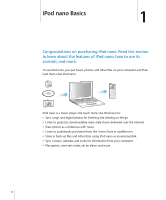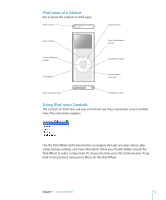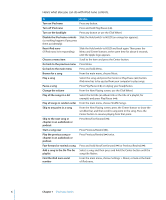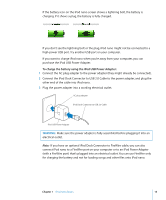Apple MA107LL Features Guide - Page 9
Using iPod nano Menus, Adding or Removing Items from the Main Menu
 |
UPC - 885909055180
View all Apple MA107LL manuals
Add to My Manuals
Save this manual to your list of manuals |
Page 9 highlights
Using iPod nano Menus When you turn on iPod nano, you see the main menu. Choose menu items to perform functions and go to other menus. Icons along the top of the screen show iPod nano status. Lock icon Menu title Play status Battery status Menu items The following table describes the items in the iPod nano main menu. Display item Play status Lock icon Menu title Battery status Menu items Function The Play (") icon appears if a song is playing. The Pause (1) icon appears if a song is paused. The Lock icon appears when the Hold switch (on top of iPod nano) is set to HOLD. This indicates that the iPod nano controls are disabled. Displays the title of the current menu. The Battery icon shows the approximate remaining battery charge. If the battery is charging, the icon is animated. Use the Click Wheel to scroll through menu items. Press the Center button to choose an item. An arrow next to a menu item indicates that choosing it leads to another menu. Adding or Removing Items from the Main Menu You might want to add often-used items to the iPod nano main menu. For example, you can add a "Songs" item to the main menu, so you don't have to choose Music before you choose Songs. To add or remove items from the main menu: 1 Choose Settings > Main Menu. 2 For each item you want to appear in the main menu, turn the "Off" option to "On." Chapter 1 iPod nano Basics 9