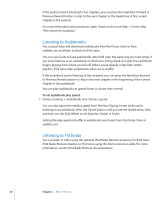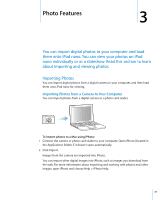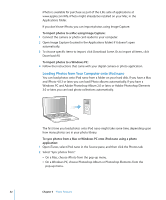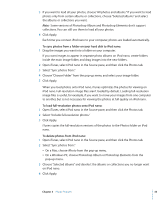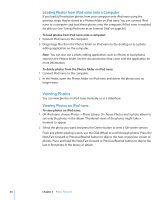Apple MA107LL Features Guide - Page 29
Viewing Album Artwork on iPod nano, Viewing Lyrics on iPod nano, Listening to Podcasts
 |
UPC - 885909055180
View all Apple MA107LL manuals
Add to My Manuals
Save this manual to your list of manuals |
Page 29 highlights
Viewing Album Artwork on iPod nano By default, iTunes is set to allow you to view album artwork on iPod nano. If the artwork is available, you'll see it on iPod nano when you play music from the album. To set iTunes to display album artwork on iPod nano: 1 Open iTunes, select iPod nano in the Source pane, and then click the Music tab. 2 Select "Display album artwork on your iPod." To see album artwork on iPod nano: 1 Play a song that has album artwork. 2 From the Now Playing screen, press the Center button twice. If you don't see artwork, either that song doesn't have album artwork, or you need to set iTunes to allow iPod nano to display album artwork. For more information about album artwork, open iTunes and choose Help > iTunes Help. Viewing Lyrics on iPod nano If you enter lyrics for a song in iTunes (see "Adding Lyrics" on page 19) and then load the song onto iPod nano, you can view the lyrics on iPod nano. To view lyrics on iPod nano while a song is playing: m On the Now Playing screen, press the Center button until you see the lyrics. The screen displays the lyrics, which you can scroll through as the song plays. Listening to Podcasts Podcasts are downloadable radio-style shows you get at the iTunes Store. Podcasts are organized by shows, episodes within shows, and chapters within episodes. If you stop listening to a podcast and go back to it later, the podcast begins playing from where you left off. To listen to a podcast: 1 Choose Music > Podcasts, and then choose a show. Shows appear in reverse chronological order so that you can listen to the most recent one first. You see a blue dot next to shows and episodes you haven't listened to yet. 2 Choose an episode to play it. The Now Playing screen displays the show, episode, and date information, along with elapsed and remaining time. Press the Center button to see more information about the podcast. If the podcast includes artwork, you also see a picture. Podcast artwork can change during an episode, so you might see several pictures during the podcast. Chapter 2 Music Features 29