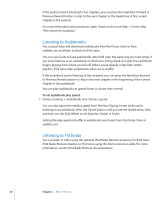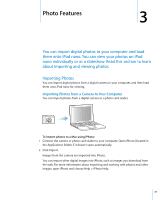Apple MA107LL Features Guide - Page 26
Rating Songs, Setting the Maximum Volume Limit, To copy the On-The-Go playlist to your computer
 |
UPC - 885909055180
View all Apple MA107LL manuals
Add to My Manuals
Save this manual to your list of manuals |
Page 26 highlights
To remove a song from the On-The-Go playlist: m Select a song in the playlist, and hold down the Center button until the song title flashes. To clear the entire On-The-Go playlist: m Choose Music > Playlists > On-The-Go > Clear Playlist. To save the On-The-Go playlist on iPod nano: m Choose Music > Playlists > On-The-Go > Save Playlist > Save Playlist. The first playlist is saved as "New Playlist 1" in the Playlists menu. The On-The-Go playlist is cleared. You can save as many playlists as you like. After you save a playlist, you can no longer remove songs from it. To copy the On-The-Go playlist to your computer: m If iPod nano is set to update songs automatically (see "Syncing Music Automatically" on page 21), and you make an On-The-Go playlist, the playlist is automatically copied to iTunes when you connect iPod nano. You see the new On-The-Go playlist in the list of playlists in iTunes. You can rename or delete the new playlist, just as you would any other playlist in iTunes. Rating Songs You can assign a rating to a song (from 1 to 5 stars) to indicate how much you like it. You can use song ratings to help you create Smart Playlists automatically in iTunes. To rate a song: 1 Start playing the song. 2 From the Now Playing screen, press the Center button until you see the rating screen (showing bullets, stars, or both). 3 Use the Click Wheel to choose a rating. Note: You cannot assign ratings to podcasts. Setting the Maximum Volume Limit You can choose to set a limit for the maximum volume on iPod nano and assign a combination to prevent the setting from being changed. To set the maximum volume limit for iPod nano: 1 Choose Settings > Volume Limit. The volume control shows the current volume. 2 Use the Click Wheel to select the maximum volume limit. You can press Play to hear the currently selected song play while you select the maximum volume limit. 26 Chapter 2 Music Features