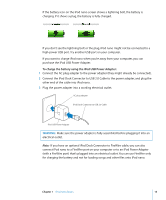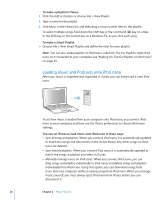Apple MA107LL Features Guide - Page 17
Purchasing Songs and Downloading Podcasts Using the iTunes Store, To sign in to the iTunes Store
 |
UPC - 885909055180
View all Apple MA107LL manuals
Add to My Manuals
Save this manual to your list of manuals |
Page 17 highlights
Purchasing Songs and Downloading Podcasts Using the iTunes Store If you have an Internet connection, you can easily purchase and download songs, albums, and audiobooks online using the iTunes Store. You can also subscribe to and download podcasts, radio-style audio shows. To purchase music online using the iTunes Store, you set up an Apple account in iTunes, find the songs you want, and then buy them. If you already have an Apple account, or if you have an America Online (AOL) account (available in some countries only), you can use that account to sign in to the iTunes Store and buy songs. To sign in to the iTunes Store: m Open iTunes and then: Â If you already have an iTunes account, choose Store > Sign In. Â If you don't already have an iTunes account, choose Store > Create Account and follow the onscreen instructions to set up an Apple account or enter your existing Apple account or AOL account information. To find songs, audiobooks, and podcasts: You can browse or search the iTunes Store to find the album, song, or artist you're looking for. Open iTunes and click iTunes Store in the Source pane. Â To browse the iTunes Store, choose a music genre from the Choose Genre pop-up menu, click one of the displayed releases or songs, or click Browse in the main iTunes Store window. Â To browse for podcasts, click the Podcasts link in the main iTunes Store window. Â To search the iTunes Store, type the name of an album, song, artist, or composer in the search field. Â To narrow your search, type something in the search field, press Return or Enter on your keyboard, and then press buttons in the Search Bar. For example, to narrow your search to song titles and albums, press the Music button. Â To search for a combination of items, click Power Search in the iTunes Store window. Â To return to the main page of the iTunes Store, click the Home button in the top-left corner of the main iTunes Store window. To buy a song, album, or audiobook: 1 Click iTunes Store in the Source pane, and then find the item you want to buy. You can double-click a song or other item to listen to a portion of it and make sure it's what you want. 2 Click Buy Song, Buy Album, or Buy Book. The item is downloaded to your computer and charged to the credit card listed in your Apple or AOL account. Chapter 2 Music Features 17