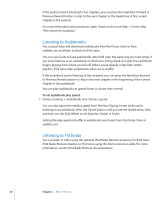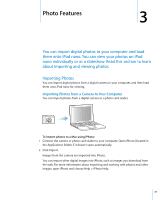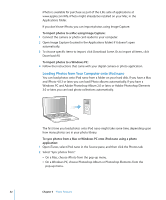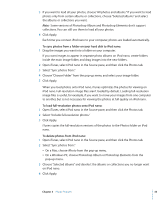Apple MA107LL Features Guide - Page 28
Setting Songs to Play at the Same Volume Level, Using the Equalizer
 |
UPC - 885909055180
View all Apple MA107LL manuals
Add to My Manuals
Save this manual to your list of manuals |
Page 28 highlights
5 Press the Center button to accept the change. Note: If you forget the combination, you can restore iPod nano. See "Updating and Restoring iPod nano Software" on page 50 for more information. Setting Songs to Play at the Same Volume Level iTunes can automatically adjust the volume of songs, so they play at the same relative volume level. You can set iPod nano to use the iTunes volume settings. To set iTunes to play songs at the same sound level: 1 In iTunes, choose iTunes > Preferences if you are using a Mac, or choose Edit > Preferences if you are using a Windows PC. 2 Click Playback and select Sound Check. To set iPod nano to use the iTunes volume settings: m Choose Settings > Sound Check. Important: If you have not activated Sound Check in iTunes, setting it on iPod nano has no effect. Using the Equalizer You can use equalizer presets to change the sound on iPod nano to suit a particular music genre or style. For example, to make rock music sound better, set the equalizer to Rock. To use the equalizer to change the sound on iPod nano: m Choose Settings > EQ and choose an equalizer preset. If you assigned an equalizer preset to a song in iTunes and the iPod nano equalizer is set to Off, the song plays using the iTunes setting. See iTunes Help for more information. Setting iPod nano to Show Compilations You can set iPod nano to show a Compilations menu item in the Music menu. A compilation is an album, such as a movie soundtrack or a greatest hits album, put together from various sources. You can choose Music > Compilations to see your compilations. To set iPod nano to show Compilations in the Music menu: m Choose Settings and set Compilations to On. 28 Chapter 2 Music Features