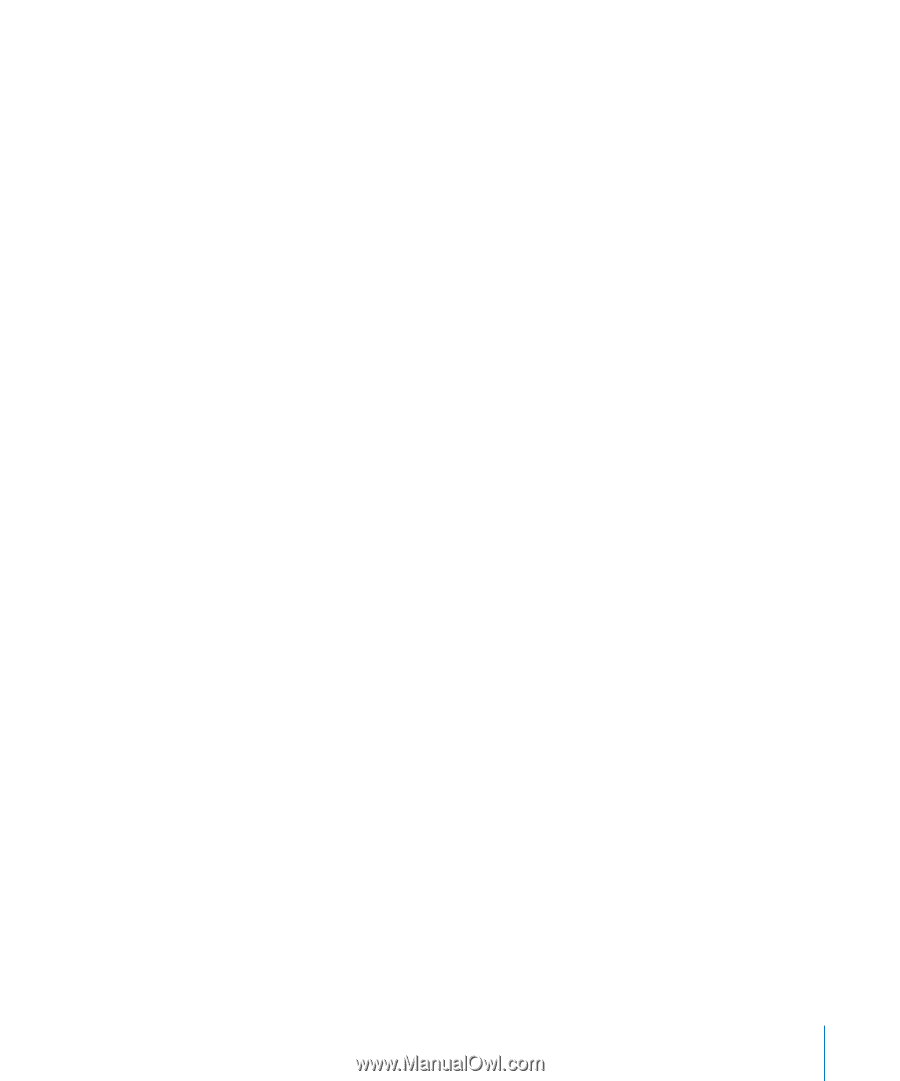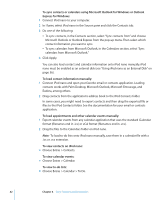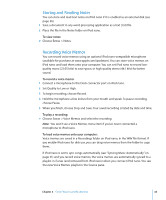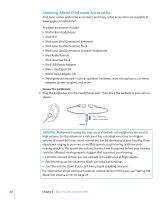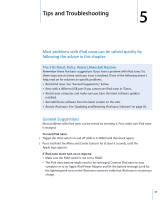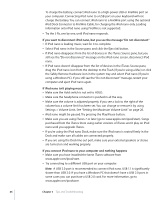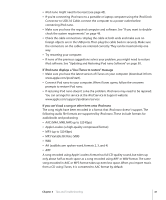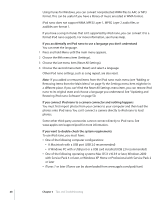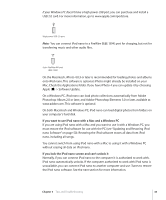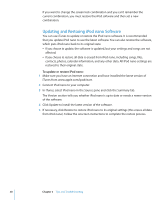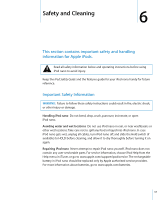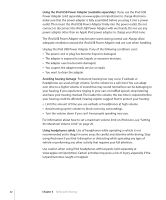Apple MA107LL Features Guide - Page 47
AAC M4A, M4B, M4P, up to 320 Kbps, MP3 Variable Bit Rate VBR
 |
UPC - 885909055180
View all Apple MA107LL manuals
Add to My Manuals
Save this manual to your list of manuals |
Page 47 highlights
 iPod nano might need to be reset (see page 45).  If you're connecting iPod nano to a portable or laptop computer using the iPod Dock Connector to USB 2.0 Cable, connect the computer to a power outlet before connecting iPod nano.  Make sure you have the required computer and software. See "If you want to doublecheck the system requirements" on page 48.  Check the cable connections. Unplug the cable at both ends and make sure no foreign objects are in the USB ports. Then plug the cable back in securely. Make sure the connectors on the cables are oriented correctly. They can be inserted only one way.  Try restarting your computer.  If none of the previous suggestions solves your problem, you might need to restore iPod software. See "Updating and Restoring iPod nano Software" on page 50. If iPod nano displays a "Use iTunes to restore" message  Make sure you have the latest version of iTunes on your computer (download it from www.apple.com/ipod/start).  Connect iPod nano to your computer. When iTunes opens, follow the onscreen prompts to restore iPod nano.  If restoring iPod nano doesn't solve the problem, iPod nano may need to be repaired. You can arrange for service at the iPod Service & Support website: www.apple.com/support/ipodnano/service If you can't load a song or other item onto iPod nano The song might have been encoded in a format that iPod nano doesn't support. The following audio file formats are supported by iPod nano. These include formats for audiobooks and podcasting:  AAC (M4A, M4B, M4P, up to 320 Kbps)  Apple Lossless (a high-quality compressed format)  MP3 (up to 320 Kbps)  MP3 Variable Bit Rate (VBR)  WAV  AA (audible.com spoken word, formats 2, 3, and 4)  AIFF A song encoded using Apple Lossless format has full CD-quality sound, but takes up only about half as much space as a song encoded using AIFF or WAV format. The same song encoded in AAC or MP3 format takes up even less space. When you import music from a CD using iTunes, it is converted to AAC format by default. Chapter 5 Tips and Troubleshooting 47