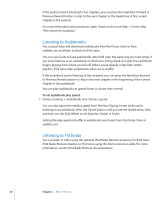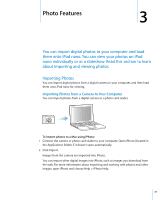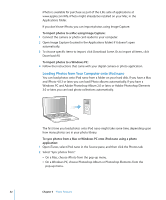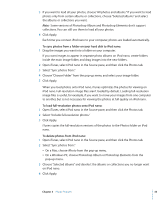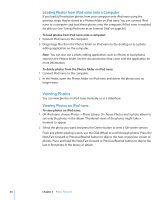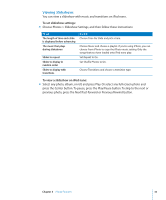Apple MA107LL Features Guide - Page 30
Listening to Audiobooks, Listening to FM Radio, To set audiobook play speed
 |
UPC - 885909055180
View all Apple MA107LL manuals
Add to My Manuals
Save this manual to your list of manuals |
Page 30 highlights
If the podcast you're listening to has chapters, you can press the Next/Fast-forward or Previous/Rewind button to skip to the next chapter or the beginning of the current chapter in the podcast. For more information about podcasts, open iTunes and choose Help > iTunes Help. Then search for "podcasts." Listening to Audiobooks You can purchase and download audiobooks from the iTunes Store or from audible.com and listen to them on iPod nano. You can use iTunes to load audiobooks onto iPod nano the same way you load songs. If you stop listening to an audiobook on iPod nano and go back to it later, the audiobook begins playing from where you left off. Unless you're playing songs from within playlists, iPod nano skips audiobooks when set to shuffle. If the audiobook you're listening to has chapters, you can press the Next/Fast-forward or Previous/Rewind button to skip to the next chapter or the beginning of the current chapter in the audiobook. You can play audiobooks at speeds faster or slower than normal. To set audiobook play speed: m Choose Settings > Audiobooks and choose a speed. You can also adjust the reading speed from the Now Playing screen while you're listening to an audiobook. Press the Center button until you see the Speed menu item, and then use the Click Wheel to set Speed to Slower or Faster. Setting the play speed only affects audiobooks purchased from the iTunes Store or audible.com. Listening to FM Radio You can listen to radio using the optional iPod Radio Remote accessory for iPod nano. iPod Radio Remote attaches to iPod nano using the Dock connector cable. For more information, see the iPod Radio Remote documentation. 30 Chapter 2 Music Features