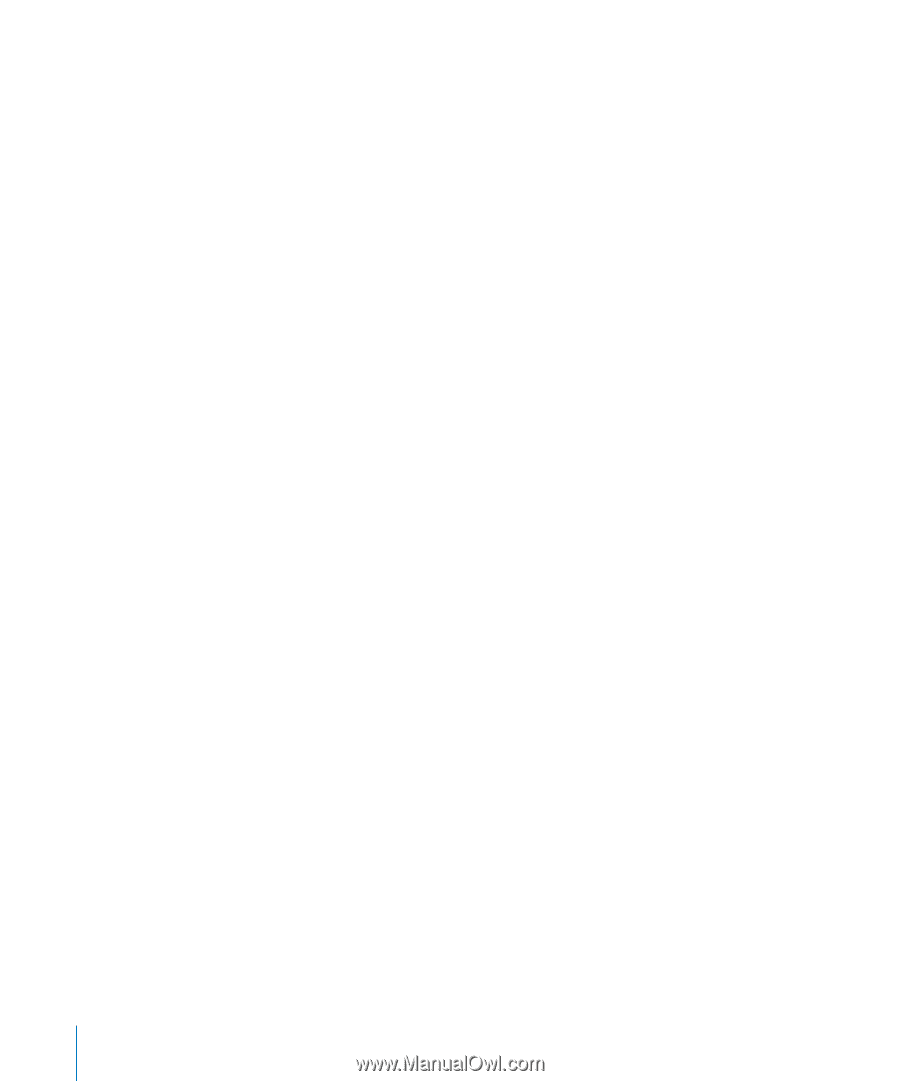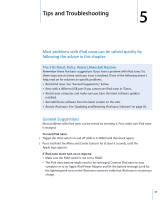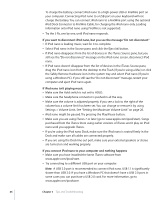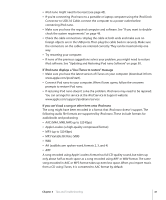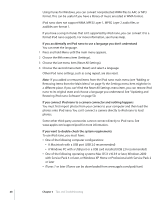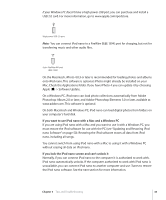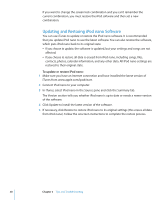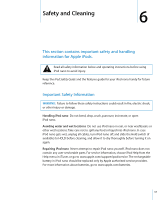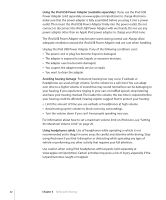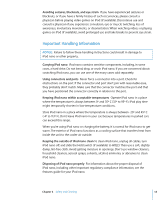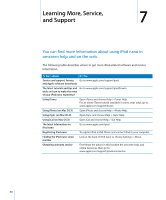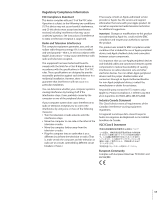Apple MA107LL Features Guide - Page 50
Updating and Restoring iPod nano Software, To update or restore iPod nano
 |
UPC - 885909055180
View all Apple MA107LL manuals
Add to My Manuals
Save this manual to your list of manuals |
Page 50 highlights
If you want to change the screen lock combination and you can't remember the current combination, you must restore the iPod software and then set a new combination. Updating and Restoring iPod nano Software You can use iTunes to update or restore the iPod nano software. It is recommended that you update iPod nano to use the latest software. You can also restore the software, which puts iPod nano back to its original state. Â If you choose to update, the software is updated, but your settings and songs are not affected. Â If you choose to restore, all data is erased from iPod nano, including songs, files, contacts, photos, calendar information, and any other data. All iPod nano settings are restored to their original state. To update or restore iPod nano: 1 Make sure you have an Internet connection and have installed the latest version of iTunes from www.apple.com/ipod/start. 2 Connect iPod nano to your computer. 3 In iTunes, select iPod nano in the Source pane and click the Summary tab. The Version section tells you whether iPod nano is up to date or needs a newer version of the software. 4 Click Update to install the latest version of the software. 5 If necessary, click Restore to restore iPod nano to its original settings (this erases all data from iPod nano). Follow the onscreen instructions to complete the restore process. 50 Chapter 5 Tips and Troubleshooting