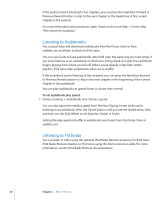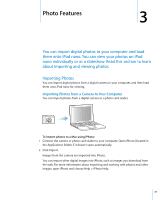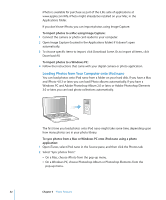Apple MA107LL Features Guide - Page 27
Choose Settings > Volume Limit., To change the maximum volume limit
 |
UPC - 885909055180
View all Apple MA107LL manuals
Add to My Manuals
Save this manual to your list of manuals |
Page 27 highlights
3 Press the Center button to set the maximum volume limit. A triangle on the volume bar indicates the maximum volume limit. 4 On the Volume Limit screen, click Set Combination to require a combination to be entered to change the maximum volume limit. Click Done to accept the maximum volume limit without requiring a combination to change it. 5 If you choose Set Combination, enter a combination: Â Use the Click Wheel to select a number for the first position. Press the Center button to confirm your choice and move to the next position. Â Use the same method to set the remaining numbers of the combination. You can use the Next/Fast-forward button to move to the next position and the Previous/Rewind button to move to the previous position. Press the Center button in the final position to confirm the entire combination and return to the previous screen. If you turn the volume all the way up after you set a limit, you see a lock icon to the right of the volume bar in the Now Playing screen, indicating that a maximum volume limit has been set. Note: The volume of songs and other audio may vary depending on how the audio was recorded or encoded. See "Setting Songs to Play at the Same Volume Level" on page 28 for information about how to set a relative volume level in iTunes and on iPod nano. Volume level may also vary if you use different earphones or headphones. With the exception of the iPod Radio Remote, accessories that connect through the iPod nano Dock Connector do not support volume limits. If you set a combination, you must enter it before you can change or remove the maximum volume limit. To change the maximum volume limit: 1 Choose Settings > Volume Limit. 2 If you set a combination, enter it by using the Click Wheel to select the numbers and pressing the Center button to confirm them. 3 Use the Click Wheel to change the maximum volume limit. 4 Press the Center button to accept the change. To remove the maximum volume limit: 1 If you are currently listening to iPod nano, press Pause. 2 Choose Settings > Volume Limit. 3 If you set a combination, enter it by using the Click Wheel to select the numbers and pressing the Center button to confirm them. 4 Use the Click Wheel to move the volume limit to the maximum level on the volume bar. This removes any restriction on volume. Chapter 2 Music Features 27