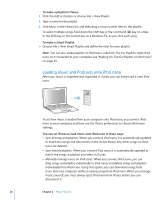Apple MA107LL Features Guide - Page 23
Loading Podcasts onto iPod nano, To add songs to or remove songs from a playlist on iPod nano
 |
UPC - 885909055180
View all Apple MA107LL manuals
Add to My Manuals
Save this manual to your list of manuals |
Page 23 highlights
To make a new playlist on iPod nano: 1 In iTunes, select iPod nano in the Source pane, and then click the Add (+) button or choose File > New Playlist. 2 Type a name for the playlist. 3 Click an item, such as Music, in the Library list, and then drag songs or other items to the playlist. To add songs to or remove songs from a playlist on iPod nano: m Drag a song to a playlist on iPod nano to add the song. Select a song in a playlist and press the Delete key on your keyboard to remove the song. Loading Podcasts onto iPod nano The settings for loading podcasts onto iPod nano are unrelated to the settings for loading songs. Podcast update settings don't affect song update settings, and vice versa. You can set iTunes to automatically sync all podcasts or selected podcasts, and all episodes, or a number of recent or unplayed episodes. Or you can load podcasts onto iPod nano manually. To set iTunes to sync podcasts to iPod nano automatically: 1 Select iPod nano in the iTunes Source pane, and click the Podcasts tab. 2 In the Podcasts pane, select "Sync podcast episodes" and choose an option from the Sync pop-up menu. 3 Click "All podcasts" or "Selected podcasts." If you click "Selected podcasts," also select the podcast titles you want to sync automatically. 4 Click Apply. When you set iTunes to sync iPod nano podcasts automatically, iPod nano is updated each time you connect it to your computer. To set iTunes to let you manually manage podcasts: 1 In iTunes, select iPod nano in the Source pane, and click the Summary tab. 2 Select "Manually manage music" and click Apply. 3 In the Source pane, select the Podcasts library and drag the podcasts you want to iPod nano. Chapter 2 Music Features 23