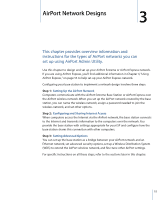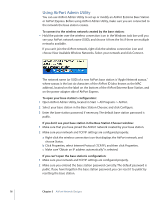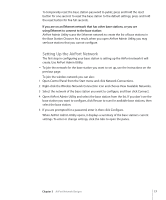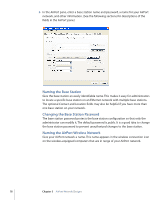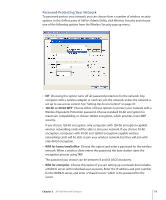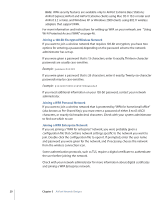Apple MB321LL User Guide - Page 19
Password-Protecting Your Network, bit or 40-bit WEP, WPA for home/small office, WPA for enterprise
 |
UPC - 885909200979
View all Apple MB321LL manuals
Add to My Manuals
Save this manual to your list of manuals |
Page 19 highlights
Password-Protecting Your Network To password-protect your network, you can choose from a number of wireless security options. In the AirPort pane of AirPort Admin Utility, click Wireless Security and choose one of the following options from the Wireless Security pop-up menu. • Off Choosing this option turns off all password protection for the network. Any computer with a wireless adapter or card can join the network, unless the network is set up to use access control. See "Setting Up Access Control" on page 47. • 128-bit or 40-bit WEP Choose either of these options to protect your network with a Wireless Equivalent Protection password. Choose standard 40-bit encryption for maximum compatibility, or choose 128-bit encryption, which provides more WEP security. If you choose 128-bit encryption, only computers with 128-bit encryption-capable wireless networking cards will be able to join your network. If you choose 40-bit encryption, computers with 40-bit and 128-bit encryption-capable wireless networking cards will be able to join your wireless network, but they will join with only 40-bit encryption. • WPA for home/small office Choose this option and enter a password for the wireless network. When a wireless client enters the password, the base station starts the encryption process using TKIP. The password you choose can be between 8 and 63 ASCII characters. • WPA for enterprise Choose this option if you are setting up a network that includes a RADIUS server with individual user accounts. Enter the IP address and port number for the RADIUS server, and enter a "shared secret," which is the password for the server. Chapter 3 AirPort Network Designs 19