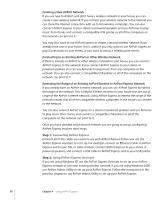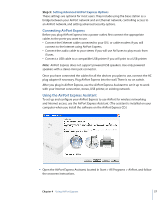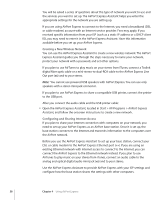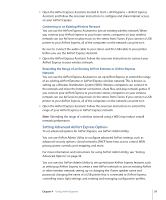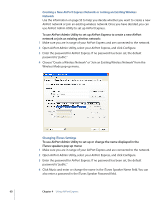Apple MB321LL User Guide - Page 61
Changing Status Light Settings, Open AirPort Admin Utility, select your AirPort Express
 |
UPC - 885909200979
View all Apple MB321LL manuals
Add to My Manuals
Save this manual to your list of manuals |
Page 61 highlights
5 When you are finished, click Update. The illustration above displays the AirPort Admin Utility settings available to AirPort Express when AirPort Express is set up to join an existing network. If AirPort Express is set up to create a wireless network, all of the AirPort Admin Utility features are available. Changing Status Light Settings These settings control how the AirPort Express status light behaves. You can set the status light to flash when AirPort Express is active, such as sending files or receiving Internet traffic, or you can set it to remain always on. To control status light settings: 1 Make sure you are in range of the AirPort Express and are connected to the network. 2 Open AirPort Admin Utility, select your AirPort Express, and click Configure. 3 Enter the password for AirPort Express. If no password has been set, the default password is "public." 4 Click AirPort and then click Options 5 Choose a setting from the Status Light pop-up menu. Chapter 4 Using AirPort Express 61