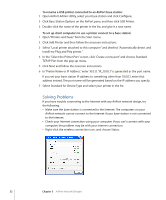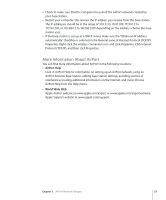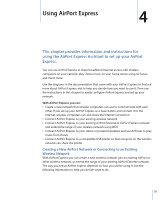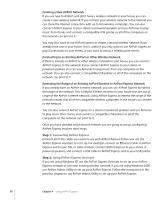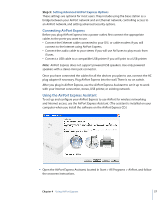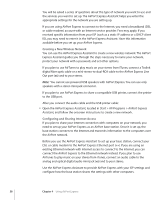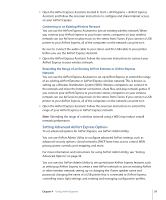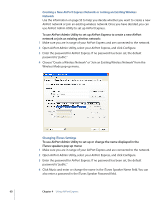Apple MB321LL User Guide - Page 57
Connecting AirPort Express, Using the AirPort Express Assistant
 |
UPC - 885909200979
View all Apple MB321LL manuals
Add to My Manuals
Save this manual to your list of manuals |
Page 57 highlights
Step 3: Setting Advanced AirPort Express Options These settings are optional for most users. They include using the base station as a bridge between your AirPort network and an Ethernet network, controlling access to an AirPort network, and setting advanced security options. Connecting AirPort Express Before you plug AirPort Express into a power outlet, first connect the appropriate cables to the ports you want to use. • Connect the Ethernet cable connected to your DSL or cable modem if you will connect to the Internet using AirPort Express. • Connect the audio cable to your stereo if you will use AirTunes to play music from iTunes. • Connect a USB cable to a compatible USB printer if you will print to a USB printer. Note: AirPort Express does not support powered USB speakers. Use only powered speakers with a stereo mini-jack connector. Once you have connected the cables for all the devices you plan to use, connect the AC plug adapter if necessary. Plug AirPort Express into the wall. There is no on switch. After you plug in AirPort Express, use the AirPort Express Assistant to set it up to work with your Internet connection, stereo, USB printer, or existing network. Using the AirPort Express Assistant To set up and configure your AirPort Express to use AirPort for wireless networking and Internet access, use the AirPort Express Assistant. (The assistant is installed on your computer when you install the software on the AirPort Express CD.) m Open the AirPort Express Assistant, located in Start > All Programs > AirPort, and follow the onscreen instructions. Chapter 4 Using AirPort Express 57