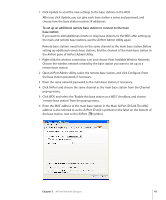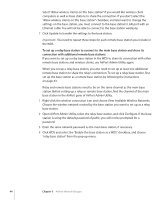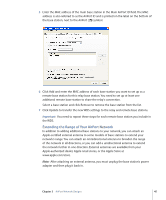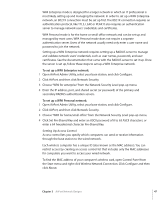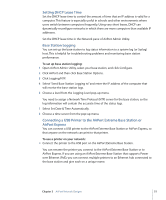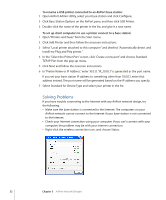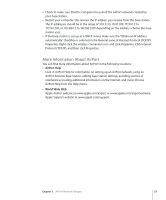Apple MB321LL User Guide - Page 48
Using a RADIUS Server, To set up the access control list - a specifications
 |
UPC - 885909200979
View all Apple MB321LL manuals
Add to My Manuals
Save this manual to your list of manuals |
Page 48 highlights
To set up the access control list: 1 Open AirPort Admin Utility, select your base station, and click Configure. 2 Click Access Control. 3 Click Add and enter the MAC address and an optional description for the computers that will access the network. Select a MAC address and click Remove to remove it from the list. Important: Access control prevents computers that aren't on the access control list from accessing the wired network connected to the base station. It does not prevent computers from joining the AirPort wireless network. For information on how to prevent unauthorized computers from joining the AirPort network, see "Setting Up the AirPort Network" on page 17. Access control is not compatible with WPA Enterprise mode. You can use either access control or WPA Enterprise in a network, but you can't use both. Using a RADIUS Server Using a RADIUS (Remote Authentication Dial-In User Service) server on your network lets you authenticate MAC addresses on a separate computer, so that each base station on the network doesn't need to store the MAC addresses of computers that have access to the network. Instead, all the addresses are stored on a server that is accessed through a specific IP address. To set up authentication using a RADIUS server: 1 On the server, enter the MAC addresses of the computers that will access the network. See the documentation that came with the RADIUS server to set it up properly. 2 When the RADIUS server is set up, open AirPort Admin Utility, select your base station, and click Configure. 3 Click Authentication. 4 Choose a format from the RADIUS pop-up menu. If you choose "Default method," the base station formats the MAC addresses as 010203-0a0b0c and they are used as the user names on the RADIUS server. The shared secret is the password for users joining the network. This format is often used for Lucent and Agere servers. If you choose "Alternate method," MAC addresses are formatted as 0102030a0b0c and are used for both the user name and password by users joining the network. This format is often used for Cisco servers. 48 Chapter 3 AirPort Network Designs